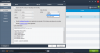Search the Community
Showing results for tags 'video'.
-
I have noticed that with anything I play in Theater (movie or tv show) the video and audio are out of sync. The video is always a few seconds behind the audio. I'm currently running windows server Version 3.0.5641.4 and theater version 3.0.5651.20234. Is there anything to change in the settings? Log
-
I've been using google cardboard a lot as of late to watch my media via my Note 4 in Virtual Reality 3d. There are some decent apps for this, but none so far from what I can see with the ability to stream media to my phone. My favorite app the 3d application so far is Full Dive. Has there been any thought to build native support in to the Android Media Browser app to view streaming media browser content and 3D movies to a smart device in a sort of Virtual Cinema view. I think this would be a great addition to this already amazing product.
-
Why: hmm I'm lazy and don't like to adjust the volume of my TV for each Show\Movie. Requirements: VideoGain Visual C++ Runtimes must be installed VC2005 VC2008 VC2010 .NET Framework 2.0 must be installed (Standard Vista+) Instructions: Extract VideoGain archive into a folder...ideally called "VideoGain" so it's easy to find and use next time. Then read the ReadMe.txt it goes over nearly everything. Exceptions being, the command line has changed, and there is now AC3 encoding...which higher values equal better sound, but larger file sizes. You'll basically be looking to use ether ReplayGain or r128 Gain...if you live in Europe...I'd strongly suggest r128 as that is the spec used on TV stations there. Everywhere else...take your pick, both are fine...ReplayGain tends to be louder. If your audio is MP3 or AAC already...you may wish to use the (Tag) versions...as they are non-destructive...since there is no re-encoding of the audio. If you use a Roku, you should ether make your audio AC3 if you want more than Stereo...or use AAC. If you do go AAC and you have audio...that wasn't Stereo to being with...you should probably select "DownMix (Stereo)" Also if you use a Roku...if you go videos done in Xvid or the like...this will encode to H.264 making your videos playable without transcoding. If you do this...be sure to use a quality factor of 21 or less...smaller will mean a bigger file size, but also less damage. Also set the speed to Meduim or slower to cut down on file size.
-
Why: mediacowboy needed something to help find videos that wouldn't play directly on the Roku, but ended up required transcoding to do so. Notes: This only detects at present very basic reasons a file might fail. Container not mkv, mp4, mov, m4v, m3u8, ts Video Codec not H.264 Audio Codec not AC3 or Stero AAC Requirements: AutoIt FFMpeg Instructions: Install AutoIt and set it to execute scripts when double clicked. Create a folder somewhere...lets call it "Roku Detect uncompliant Videos" just to be unimaginative. Now inside "Roku Detect Uncompliant Videos" create a sub folder called "Bin". Now extract the contents of FFMpeg's "Bin" folder into your new "Bin" sub folder. Now going back into "Roku Detect Uncompliant Videos" folder Right Click on it's background and select "New\AutoIt v3 Script" from the context menu, and Rename it "Roku Detect Uncompliant Videos.au3" Now Right Click "Roku Detect Uncompliant Videos.au3" & select "Edit Script" from the context menu. Now paste the following code into: #Include <Array.au3> #Include <File.au3> #Include <String.au3> Dim $aKnown[7] = [6 , '.mkv' , '.mp4' , '.mov' , '.m4v' , '.m3u8' , '.ts'] Dim $aUnknown[1] = [0] Dim $sErrorLog ; Select Video Folder While 1 $sFolder = FileSelectFolder( 'Select Video Folder.' , '' , 6 ) If @Error = 1 AND $sFolder = '' Then MsgBox( 4096 , 'Exit:' , 'Ending Application' ) Exit ElseIf $sFolder = '' Then MsgBox( 4096 , 'Error:' , 'Unable To Open Folder.' ) ElseIf NOT FileExists ( $sFolder ) Then MsgBox( 4096 , 'Error:' , 'Invalid Folder.' ) Else If StringRight( $sFolder , 1 ) <> '\' Then $sFolder &= '\' $aAllFiles = _FileListToArrayRec( $sFolder , '*.*|*.bif;*.db;*.jpg;*.nfo;*.png;*.tbn;*.xml;*.srt;*.sub;*.ssa;*.mp3' , 1 , 1 , 0 , 2 ) If NOT IsArray( $aAllFiles ) Then MsgBox( 4096 , 'Error:' , 'No Videos Found.' ) Else _ArraySort( $aAllFiles , 0 , 1 ) ExitLoop EndIf EndIf WEnd For $ii = 1 To $aAllFiles[0] _Macros( $aAllFiles[$ii] ) $iFind1 = _ArraySearch( $aKnown , $sFileExt , 1 ) If @Error Then $sErrorLog &= 'Unknown File Type:' & @CRLF & $aAllFiles[$ii] & @CRLF & @CRLF $iFind2 = _ArraySearch( $aUnknown , $sFileExt , 1 ) If @Error Then _ArrayAdd( $aUnknown , $sFileExt ) $aUnknown[0] += 1 EndIf Else ; Build Array of Streams $sRandomString = _RandomString() RunWait( @ComSpec & ' /c ffprobe -show_streams "' & $aAllFiles[$ii] & '">"' & @TempDir & '\' & $sRandomString & '.txt"' , @ScriptDir & '\BIN\' , @SW_HIDE ) $aAllStreams = _StringBetween( FileRead( @TempDir & '\' & $sRandomString & '.txt' ) , '[STREAM]' , '[/STREAM]' ) FileDelete( @TempDir & '\' & $sRandomString & '.txt' ) ; Find Video Streams $aFindVideoStreams = _ArrayFindAll( $aAllStreams , 'codec_type=video' , 0 , 0 , 0 , 1 ) If $aFindVideoStreams <> -1 Then ; Process Video Streams For $aa = 0 To UBound( $aFindVideoStreams ) - 1 $sSVideoCodec = _RegExString( $aAllStreams[$aFindVideoStreams[$aa]] , '(?s)(?i)(?:.+?codec_name=(\S+))?' ) If $sSVideoCodec <> 'h264' And $sSVideoCodec <> 'mpeg4' Then $sErrorLog &= 'Unsupported Video Codec: (' & $sSVideoCodec & ')' & @CRLF & $aAllFiles[$ii] & @CRLF & @CRLF ContinueLoop 2 EndIf Next Else $sErrorLog &= 'Missing Video Stream:' & @CRLF & $aAllFiles[$ii] & @CRLF & @CRLF ContinueLoop EndIf ; Find Audio Streams $aFindAudioStreams = _ArrayFindAll( $aAllStreams , 'codec_type=audio' , 0 , 0 , 0 , 1 ) If $aFindAudioStreams <> -1 Then ; Process Audio Streams For $aa = 0 To UBound( $aFindAudioStreams ) - 1 $sSAudioCodec = _RegExString( $aAllStreams[$aFindAudioStreams[$aa]] , '(?s)(?i)(?:.+?codec_name=(\S+))?' ) $iSAudioChannels = _RegExString( $aAllStreams[$aFindAudioStreams[$aa]] , '(?s)(?i)(?:.+?channels=(\S+))?' ) If $sSAudioCodec <> 'AAC' And $sSAudioCodec <> 'AC3' Then $sErrorLog &= 'Unsupported Audio Codec: (' & $sSAudioCodec & ')' & @CRLF & $aAllFiles[$ii] & @CRLF & @CRLF ContinueLoop 2 EndIf If $sSAudioCodec = 'AAC' And $iSAudioChannels > 2 Then $sErrorLog &= 'To Many Audio Channels: (' & $iSAudioChannels & ')' & @CRLF & $aAllFiles[$ii] & @CRLF & @CRLF ContinueLoop 2 EndIf Next Else $sErrorLog &= 'Missing Audio Stream:' & @CRLF & $aAllFiles[$ii] & @CRLF & @CRLF ContinueLoop EndIf EndIf Next ; Create Error Log If StringLen( $sErrorLog ) > 1 Then If NOT FileExists( @ScriptDir & '\Error Logs\' ) Then DirCreate( @ScriptDir & '\Error Logs\' ) $sErrorLogFile = @ScriptDir & '\Error Logs\[' & @YEAR & '-' & @MON & '-' & @MDAY & '] ' & @HOUR & '-' & @MIN & '-' & @SEC & '.txt' FileWrite( $sErrorLogFile , $sErrorLog ) ShellExecute( $sErrorLogFile ) EndIf ; Create Unknown File Extensions Text If $aUnknown[0] > 0 Then $sUknownExtensions = @ScriptDir & '\UnKnown.txt' If FileExists( $sUknownExtensions ) Then Dim $aPriorUnknown _FileReadToArray( $sUknownExtensions , $aPriorUnknown ) For $ii = 1 To $aPriorUnknown[0] $iFind2 = _ArraySearch( $aUnknown , $aPriorUnknown[$ii] , 1 ) If @Error Then _ArrayAdd( $aUnknown , $aPriorUnknown[$ii] ) $aUnknown[0] += 1 EndIf Next FileDelete( $sUknownExtensions ) EndIf _FileWriteFromArray( $sUknownExtensions , $aUnknown , 1 ) ShellExecute( $sUknownExtensions ) EndIf MsgBox( 0 , 'Finished' , 'Batch Operation Complete' ) Func _Macros( $sFile ) Global $sFileDir = StringLeft ( $sFile , StringInStr( $sFile , '\' , 0 , -1 ) ) Global $sFileExt = StringTrimLeft ( $sFile , StringInStr( $sFile , '.' , 0 , -1 ) - 1 ) Global $sFileName = StringTrimLeft ( $sFile , StringInStr( $sFile , '\' , 0 , -1 ) ) Global $sShortName = StringLeft ( $sFileName , StringInStr( $sFileName , '.' , 0 , -1 ) - 1 ) Global $sParent = StringLeft ( $sFileDir , StringInStr( $sFileDir , '\' , 0 , -2 ) ) Global $sFolderName = StringTrimRight( StringTrimLeft( $sFileDir , StringInStr( $sFileDir , '\' , 0 , -2 ) ) , 1 ) EndFunc Func _RandomString() $sString = '' Dim $aSpace[3] For $i = 1 To 15 $aSpace[0] = Chr( Random( 65 , 90 , 1 )) ; A-Z $aSpace[1] = Chr( Random( 97 , 122 , 1 )) ; a-z $aSpace[2] = Chr( Random( 48 , 57 , 1 )) ; 0-9 $sString &= $aSpace[Random( 0 , 2 , 1 )] Next Return $sString EndFunc Func _RegExString( $sString , $sRegEx ) Local $sValue = _ArrayToString( StringRegExp( $sString , $sRegEx , 1 )) If StringIsFloat( $sValue ) = 1 OR StringIsInt( $sValue ) = 1 Then Return Number( $sValue ) Else If $sValue = 'N/A' OR $sValue = 'N' OR $sValue = 'A' Then Return '' Else Return $sValue EndIf EndIf EndFunc Now save the script & execute it by double clicking it and then select the folder holding your videos that you wish to process. Now go do something else, this will take a while...maybe a great while depending on the number of videos you have. The script will notify you when it's done...and if you're curious as to if it's still running there should be a icon in your system tray that looks like a blue "A". Past that you can start your Task Manager and you should more than likely see FFMpeg running in the background. Result: This should possibly produce one or more text files. The primary one will be what is produced in the "Error Logs" folder, this will list what files failed and why...but keep in mind these only list the first reason why it failed, not all possible reasons it may have failed. A number of these may not even be video files at all...but a format that should have been excluded from the search. Which brings me to the next file "UnKnown.txt" this file will be updated with one instance per unknown file extension, possibly every time you run the script and it finds something new. Now ideally I have all or at least most common non video extensions excluded from the search...this is everything on the right side of the pipe "|" symbol on line 21 at present. You may wish to add new extensions to be excluded from future searches...thus speeding the script along...but please consider sharing your additional excludes here in this thread, to help others out as well. What Next: You may wish to use one of my app's, called VideoGain (free) to process the failed video files. It's main purpose is to batch adjust audio volume, so that all the videos have more or less the same gain...so you don't have to monkey around with your volume all the time. Originally it only processed folders full of videos...not individual, but since I was already making some corrections to it already...I set it up to do single files as well. Here is where we get hackish. Download VideoGain & extract it somewhere...ideally in a folder called VideoGain so it's easier to find later on. Now Start it by double clicking on it's exe...then close the app...it will now have produced a new INI file...and we are going to edit it's contents with whatever your favorite text editor happens to be (Notepad, Notepad++, UltraEdit,..). In the VideoGain.ini all the way at the bottom...you should see an entry called "[Folders]". Now below that we'll be adding entries of our own...basically copy and paste from your Error Logs...into this file...but before each path put "Folder_#=" replacing the # with a number value...please keep each value different, and each entry on a new line. I'll likely write a simple script to help in this matter tomorrow. Anyways once all the edits are made...save the file, and restart VideoGain. You should now see all the files you want to process listed on the "Folders" tab. Now check "Direct Replace" and uncheck "Recurse Folders" (not needed). Now click on the "Settings" tab. If you had any videos that failed because they were not H264 then set the Encoder to "Conditional" which basically means if VideoGain doesn't detect the video stream to be H264..to then encode..but only then. Make further adjustments as you like to the H264 settings and Video settings. Now if you had Audio errors, you have a few picks...you can go with AAC or AC3...encoders...with the covet that AAC is limited to stereo. Right now if you select AC3...all videos will have the audio track re-encoded, bar non...I don't have an early out for that right now as I just added AC3 support...however if you select AAC and a number of your tracks are already AAC...and those tracks are Stereo...then you can select "ReplayGain (Tags)" this will do a non damaging adjustment to the AAC tracks...however all non AAC tracks will be encoded to AAC. Select "Stereo DownMix" if you plan to use AAC. All resulting files will ether be Mp4 or Mkv depending on what you selected for a container, from the drop down at the bottom of the application. Press "Start" and away you go. I would personally suggest doing at little processing as you need to. Each time something gets encoded...it gets more damaged.
-
What this solves: 1. On demand creating Roku Bif files recursively through sub folders, using Emby Servers naming scheme. (Simple Dialog Interface, Command Line and SendTo {must be compiled}). 2. Scheduled Bif file creation, 3. Allow networked computers to work on shared folders to speed things along. Only limiting factors are the speed of your network & the number of systems connected. Notes: The Folders this script is to run against must be on ether a local or network mapped drive, as the script isn't setup to handle UNC paths. Also checkout the concurrent version further down in the thread. Requirements: AutoIt FFMpeg Roku SDK Instructions: Install AutoIt and set it to execute scripts when double clicked. Create a folder somewhere...lets call it "Creat BIF" just to be unimaginative. Now inside "Create BIF" create a sub folder called "Bin". Now extract the contents of FFMpeg's "Bin" folder into your new "Bin" sub folder. Now extract "biftool.exe" from the Roku SDK into your new "Bin" sub folder. Now going back into "Create BIF" folder Right Click on it's background and select "New\AutoIt v3 Script" from the context menu, and Rename it "Create BIF.au3" Now Right Click "Create BIF.au3" & select "Edit Script" from the context menu. Now paste the following code into: Now save the script & execute it by double clicking it and then select the folder holding your videos that you wish to process. Now go do something else, this will take a while...maybe a great while depending on the number of videos you have. The script will notify you when it's done...and if you're currious as to if it's still running there should be a icon in your system tray that looks like a blue "A". Past that you can start your Task Manager and you should more than likely see FFMpeg running in the background. By default this will create 320px aspect correct BIF files, if you wish to create 240px or any other size you'll need to edit line 7. Example: from $iVideoWidthSize = 320 to $iVideoWidthSize = 240 Update 1: I decided to let FFMpeg do all the calculations for resize...which result in a massive code reduction. Update 2: Added passing folders via command line. This is mostly aimed at adding SendTo context menu support. 1. Right Click on "Create BIF.au3" and select "Compile Script (x86)" from the context menu 2. ALT + Left Click on "Create BIF.exe" and Drag to create a shortcut...rename to remove ".exe" from the file name 3. Cut & Paste shortcut to your SendTo folder: %APPDATA%\Microsoft\Windows\SendTo\ Now you don't even need to hunt down the script when you need it. Update 3: Added very simplistic scheduling based on a 24 hour clock. Currently you can not start on one day and end on the following. Only one time block allowed per day. The script now produces an INI that can be edited "Create Bif.ini" If you choose to use the scheduling the script needs to be compiled. Once compiled & the INI edited to your liking, open up a console in the script folder. Then enter: "Create Bif.exe" ScheduleNew Now new tasks have been created in the Windows Task Scheduler. To remove tasks enter: "Create Bif.exe" ScheduleDelete To not have a task scheduled for a day, set the start time and end time to be the same. Update 4: Command Line now supports both Folders & Files...thus making a SendTo shortcut more useful. Update 5: Added auto SendTo shortcut creation...only happens if script is compiled. To trigger this...simply use the executable once...you don't even have to actually process a file. If you don't want this feature simply delete the code on and between lines 17 & 25 (currently) Update 6: Now allows only one instance to run at a time, to prevent bogging down your system. This applies to Command Line and GUI, but not Task Scheduler...as the Task Scheduler should only have one instance anyways. This allows you to cue up several folders\files to be processed, even though they are in very different locations. Update 7: Made it easier for the script to clean up after it's self.
-
I stubble on this nice little tool that might interest people that are looking to convert videos to MKV/H264. http://htpc-tools.de/en/mkv-buddy-en/ This is not my program nor do i participate in its development. If you want to reach the dev, you must post on the mediaportal forum http://forum.team-mediaportal.com/threads/mkv-buddy-tool-to-help-handling-of-videos.127297/
-
I had a video file of a movie that I watched a couple of times without any problems. I got a higher quality version of the same movie so I added the HD file to my library and removed the SD file. The HD file would not open. I removed the HD file and put the SD file that I had previously played back but now that file won't open either--it's like there's an error stored somewhere in the cache and Media Browser thinks it's the same file that it couldn't play. To test my theory I swapped that file out with a third copy from a completely different source. That file would not open either. I tried rebooting the server but that did no good. What do I need to do to clear Media Browser so it will allow me to play one of the versions of this file? I am using MediaBrowser Version 3.0.5211.41935 on my computer and MediaBrowser++ on my computer. If you need anything else let me know. Joe transcode-edccdeb5-1fc7-48b7-8d38-4832a0b9d294.txt transcode-dd3c5a0e-5d01-4041-8294-cf043121e967.txt transcode-ceee869e-3da9-4e23-99f5-b79e92b9638b.txt transcode-155329e7-ded8-414d-92eb-cceb9c5c8f66.txt transcode-5871dd60-a1b2-44f7-b8bf-4de8dcc3c166.txt server-63533462400.txt
-
Hi All, I am having trouble getting my media to stream to my iOS mobile app. I can see the library, and when I hit play I only get a black screen. I've reinstalled MBT, and the codecs it comes with. My files are primarily .mp4. Thanks to anyones ideas!
-
I'm wondering if anyone has this problem or can offer any advice. I'm using DVDFab to encode foreign-only subtitles onto MP4 video files for movies such as The Wolverine, Elysium, and Captain Phillips. Here is the problem: DVDFab supports CUDA GPU to encode/decode video, however when I select the option and start a task, the "Encoding fps" drops to 8, then less than 1fps. On Software encoding, it never goes over 30fps and takes sometimes 5 hours per movie. Could this be an issue with my GPU? I have searched multiple forums and cannot find a solution to this issue so I thought I would bring it here where my questions are pretty much always answered Here is a shot of the settings screen.
-
Here is a screenshot of Hulu's player in the same size browser window. A player that can be resized could work as well.
- 14 replies
-
- web client
- video
-
(and 1 more)
Tagged with:
-
Setup: Xbox 360 with MBC plugin, for some reason after a file or show is played the system freezes and doesn't return to default menu?
- 2 replies
-
- media browser
- freezes
-
(and 2 more)
Tagged with:
-
(I originally posted this on the old support forums for MB2 but I think it's still relevant info. Hopefully it can get added to the tutorials.) If you're like me, you use MB over your XBox 360 and if you're like me you've had nothing but issues with your MKV files especially as of late. These are my finds and they are based upon the fact that you have a properly installed MB and are already capable of watching some MKV files on your XBox, these fixes are only to correct specific issues. ***Problem #1*** "ARGH! My MKV plays but it's stuttering like crazy."* (Jerky video playback) ***Solution:*** This is most likely caused by either subtitles or menus added to the MKV file. To correct this. Download MKVToolnix and use mkvmerge.exe to remove the subtitles and menus like this; - Open mkvmerge GUI and load your problem MKV - Uncheck the boxes next to any subtitles or menus. - Make sure the check marks next to the Video and Audio stream are still checked and hit "Start Muxing" The resulting file should play with no issues at this point. ***Problem #2*** "OMFG WHAT IS WRONG WITH THIS STUPID THING?!?!? I have audio but no video.* (Audio is playing fine but the screen is black) ***Solution:*** Don't know how or why but this fixes it; - Open mkvmerge.exe and load your problemed MKV (mkvmerge.exe is a part of MKVToolnix) - Click on your video stream under "Tracks, chapters and tags:" - Click on the "Extra Options" tab and for "Compression" select none. Do the same as step 3 for the audio stream. - Make sure the check marks next to the Video and Audio stream are still checked and hit "Start Muxing" The resulting file should play with no issues at this point. ***Problem #3*** "Ok I've tried everything and nothing works. 'Bounces head off desk'."* (No worries, you're not alone.) ***Solution:*** You unfortunately may need to re-encode your video files. This isn't as scary as you might think and as long as you're running a decent computer it shouldn't take more than a couple hours to re-encode your file. Here's what to do; - Grab a program called Handbrake and a program called MediaInfo and install them. When installing MediaInfo select "Text" for Output format. Once you've installed Handbrake change the "Priority level" to Normal in options under the "System and Logging" tab. - Drag and drop your video file onto the MediaInfo icon and remember one bit of info, under the video section, "Bit rate" - Now drag and drop your video file onto the Handbrake icon and change the "Output Settings" to "MKV File" then reference the following links to set the rest of the settings. Video Tab, Audio Tab, Advanced Tab - With all these settings set I recommend saving the profile for future use. Then the only thing you need to set each time is the "Bit rate" on the "Video" tab. - Press "Start" and wait for your encode to finish. I strongly recommend leaving your computer alone until it's done. (If you use my settings exactly, you will see no difference in the video quality of your file and it will play perfectly on the XBox.) *If none of this works for you, maybe you've found a new problem for me to beat my head against the wall about. lol Post it in here and I'll try to help you.* **My Setup Is** - Intel i5-3350p - 16gig of ram - 20TB Raid 0 (Where all my videos are stored) - 256GB SSD (Where Windows/MB3 are stored) - Win 8.1 Pro 64-bit - Shark007 Standard Codecs (32bit and 64bit v1.7.6 at time of posting this) - XBox 360 (I do not use Transcoding and all files play over the 360) - MB3/MB3 Classic - Current Release I find it doesn't matter what bit rate your files are at or size. I play files well over 7GB on my xbox with 5.1 audio with no issues. Make sure you have the "Optional Media Update" update found in the xbox live market place installed on your xbox it allows for AAC audio and a few other things it doesn't talk about.
- 9 replies
-
- 1
-
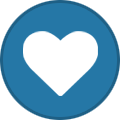
-
- blackscreen
- mkv
- (and 6 more)
-
Perfect, thanks. Now just to resign myself to the facet that my surface pro shows up as RT Cheers
-
It happens in some cases that users have issues in one of the MB clients with specific video file(s). I think it help a lot when others can test the specific file to try to reproduce the issue or to confirm the issue isn't specific to the media file. Here is a quick tutorial on how to make a sample of a MKV file using MKVToolNix (MKVMerge GUI): Add the file to sample and choose the destination where the sample will be: Choose the options as per below and "start muxing". I like to choose 5 files so I can choose a specific scene that helps showing the issue... Upload one of the samples on your DropBox (or whatever you use) and share it. (don't choose the last file as it's a copy of the entire video) Then delete the files... ***There is also another faster but without GUI way to sample a video file and also mkvmerge will in most cases re-write the time stamps (which could be the root of the problem that needs testing). ffmpeg -i "inputmovie.ext" -t 60 -c copy "outputmovie.ext" Here is my tutorial (my preferred way): Put a copy of the ffmpeg.exe file somewhere simple to work from (d:\samples in my example) Open a Command Prompt (as administrator) and type the above command by replacing inputmovie.ext by the original video file name (including full path) and outputmovie.ext by whatever file name you want (with same extension). "-t 60" is the sample duration you want. When done (really fast), you should have your sample ready in the folder (in this case; d:\samples)