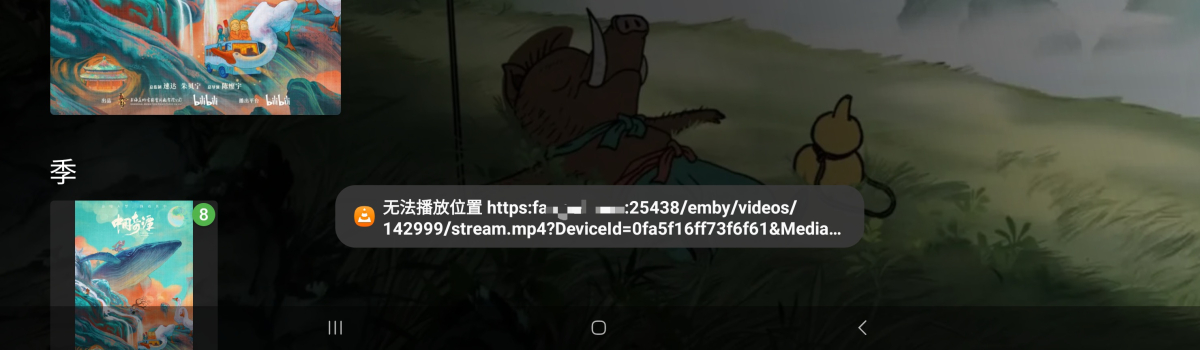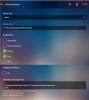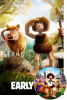Search the Community
Showing results for tags 'external player'.
-
External to me means not on my local LAN. Apparently I misunderstood the thread. I wanted to use the IOS app to watch Live TV from an external network, rather than using a web browser.
-
Add me to the list of folks that would like to use the IOS app from external networks.
-
Has anyone else experienced playback issues with the TrueMAX editions of Harry Potter 1-4 and Fantastic Beasts trilogy by Klexos (icebox616)? I understand they are large files by most definitions, but when using an external player such as VLC, Nova Player, or JustPlayer, they stream fine, no hitches, DTS HD MA passthrough works as expected, HDR10 also works as expected, but when using the internal player, DTS HD MA passthrough works as expected, but HDR does not seem to engage and there is constant hitching in video ONLY. Additionally, the renderer listed under stats for nerds is FFMPEG versus the usual MediaCodec of other files. All files are being reported as Direct Plays. Any ideas would be greatly appreciated. Setup Server: Unraid server with Emby 4.8.10.0 wired to Orbi Files: https://pastebin.com/i28CfKJP Client: Nvidia Shield Pro 2019, Sony X90K, Yamaha RX-A2060, wired to Orbi Network: Netgear Orbi RBR50 (500 down, 25 up as tested from the client) P.S. Boy would it be nice if there was a quick way to watch with an external player, something in the long hold or triple dot menu would be nice. Having to go in and out of the playback settings is quite a pain.
- 29 replies
-
Hello, From Googling, it seems that Emby has a way of playing videos to an external player, but you have to activate it as it is not available as default. However, I can see no option in the App Settings to allow this. Am I missing something obvious? Many thanks
-
I use VLC as my player since it has features that I use regularly. To name a few - Snapshot - Frame by Frame Playback - HUD (Playback Controls) hides very fast However, one thing that I wish were possible is to add audio and subtitle language on a per series basis. The way to implement this is simply by adding {audio-lang} and {subtitle-lang} to the argument list. Right now, the only arguments that can be "imported" from emby are {path}, {ms} and {Seconds}. Among these, only {path} can really be used since the other two cannot be sent from the external player back to Emby. So even if you stop in the middle of a movie/episode, it will not get that timecode. Unless I'm getting something wrong here, those two arguments aren't really useful. I think adding {audio-lang} and {subtitle-lang} would be much more useful and can be implemented the same way it does with Emby's Player, which I'm assuming uses the id for each track. As an example, I'll use VLC and MPV. VLC: {path} --audio-track={audio-lang} --sub-track={subtitle-lang} MPV: {path} --aid={audio-lang} --sid={subtitle-lang} In both these cases, {audio-lang} and {subtitle-lang} would be stream numbers/integers. My current VLC arguments are: {path} --audio-language=en,jp,any --sub-language=eng The reason I do not like this is because having eng as my audio does not select forced subtitles or "Signs and Songs". Would love to see this implemented if possible.
- 4 replies
-
- external player
- external players
-
(and 2 more)
Tagged with:
-
Not sure if it's supposed to be like that or not, but does the External Player feature of Emby Theater only work for local media? I have a NAS on my network that hosts the media and Emby Server on it. With my computer on the same network, I have Emby Theater installed. I'm using Arch, Gnome Wayland with a Nvidia card and Emby Theater is a big mess, probably due to poor support from Wayland with Nvidia cards. Trying to playback a video with Emby Theater is not an option right now since the media plays but the video goes black on and off every second until eventually it's completely black with only sound coming out. Even the UI, part of it disappears or cuts when I scroll, etc... Anyways, my local MPV player plays videos fine on the other hand. It's just Emby's built-in MVP that I have problem with. I've tried the External Player feature with the following settings: Player path: /usr/bin/mpv Command Line Arguments: {path} Any media I try to play ends up being played in the internal player instead. The message from Terminal: fs access result for path: Error: ENOENT: no such file or directory, access '/mnt/tvshows/My Show/Season 1/My Show - S01E01.mkv' That's basically the local path of the media if my machine was the server. From my client machine, I don't have access to that path. Thus my thread title question: Does the external player feature only works with local media? Or is there a way to tell Emby Theater to let the external player stream from it? Emby Theater 3.0.19 Emby Server 4.7.14.0
-
When using emby through internet with built-in player, that is ok, but if I use external player it can't stream the video. and I don't know why? (the Chinese in sreenshoot "无法播放位置" means can't play this url.) (ps: the built-in player has many good features, but there are some features i required like [1]fast forward by direct scrabing the screen not press the point in timeline and then drag. [2] multiple speed when i long press the sreen and finished when i remove my finger. both features work on built-in player of bilibili's Android app[Chinese YouTube])
-
please pardon the addition to a thread 18months old, but I am not sure where to add vs opening a new ticket. food for thought, only. not new thread worthy, imo. I still see no way to switch players and it would be handy. if I have two or three players installed on the shield, I am defaulted one. I have yet to see how to select the player. maybe I am missing it. regardless, exoplayer has documented issues evidenced in both plex/emby, e.g., stuttering playing 480 videos for me on the shield. I have read some have issues with 1080 as well using exoplayer. whatever what some think of exoplayer, the reason this has come up to the point I add to the forum is that I just noticed some pixelation issues in br2049 at about 5min, the moving clouds after pan up from car, that do not happen when the video played straight from thumb drive connected to the tv. both are 4k hdr, yet exo player not getting it done vs the player included in the sony. I am experimenting with mx and vlc, but so far not thrilled with having to give up one thing for another. e.g., I cannot switch if I have a problem with one player with whatever video. no player is perfect, so using players for their optimum case is ideal which hints having the option to choose which player for the video of choice. this is feedback; I am not looking for possible solutions to my exo player issues. I have beaten it to death trying to solve the problems I get with old 480 videos of which there is no bluray replacement(s). some blame nvidia as well, but I have the same issues on roku ultra. I say again, emby is a step up from plex. it is great to have options... Thank you. EDIT: I neglected to mention the aforementioned issues are not network related.
-
Hey there, I just did some research in google and I find a github plugin call EmbyExternalPlayerLauncher, the question is I am never use github before, so i just download the plugin from github and I follow the instruction to install the plugin, but I try so many time and the plugin just keep showing me error "could not connect to Emby. Please check your settings" , so i just come here hope someone can help me to solve the problem. Thank you so much.
- 2 replies
-
- external player
- plugin
-
(and 1 more)
Tagged with:
-
Hoping someone can help I have setup an external player (potplayer) in Emby Theatre successfully and can now launch it with a variey of configs/skins, however, each time I must edit the External Player configuaration. Is there a way of using different external players rather than just one. --or-- Is there a command line to launch Emby Theatre with different external player settings --or-- a way to defaullt to the internal player and to switch to the external player when needed Side Note to Admin: In my research to get my external player working I noticed a common theme of "why use an external player ?" - I must comment that I would prefer to use the Emby Player most of the time, it is very slick, but there are many occasions when I wish to use an External Player. The ability to use an external player is the Number One reason I paid for Emby over the competition. The ability to send a command to an external player gives many possibilities for automation and to use many unique features of an external player for certain types of media. For me I like potplayer for the use of slow / fast motion playback, bookmarking etc.... There are so many forms of media that can be handled in so many different ways by so many different players, however, none of these have a frontend as slick as Emby. I believe this is a very real USP and perhaps should be promoted / developed more positively.
-
Is Emby only able to read epub or is it capable of reading .cbr and .cbz formats? I have a very large collection of comics courtesy of Mylarr and Emby is seeing that I have files there as well as pull the metadata for the content but I am unable to view any of the content. I know epubs and .cbr's are not a major concern for devs, but I am trying to move away from Plex (due to lack of plugin support as well as the recent WB merger) and in favor of Emby for ALL of my media needs, games (which I'm having no luck so far), movies, tv shows, music as well as ebooks and comics.
-
Hi. I always have been using MPC-HC as my default external player. I configured this a long time ago in Theater v3.0.5859.23399. I have been updating the server since till version 3.5.3.0. with MPC-HC as my default player. When I enter the settings for the external player, still having 3.5.3.0 as my server version, I get a 'There was an error processing the request' screen but when I click 'OK' I can review my settings. When I play a movie MPC-HC starts fine and plays well. Recently I updated to server version 4.xx. I reviewed my external player settings, still getting 'There was an error processing the request' screen. The settings are like they were and should be being MPC-HC as my default player. But, when I start a movie the internal player is starting totally neglecting my settings to start the MPC-HC external player. When I revert to server 3.5.3.0 movie playback will be done with MPC-HC. I also did a compleet fresh install of the latest server version with the same result. To my believe something in the latest server version 4.xx totally overrules playback to my external player only using the internal player. Is there a possibility to fix this flaw in the server software ?
-
A Method to Enable Playback of Commercial Blu-ray/DVD Discs Within Emby Theater
latenighter posted a topic in Windows & Xbox
Overview A lot of the details within this post are based on information I have gleaned over the last few years when I set up commercial Blu-ray disc playback within my WMC installation which I am now in the process of replacing with Emby Theater. As such, a lot of the detail is obtained from others work that had been published on the internet. Due to the mists of time I don’t have the original references/links to share but I’d like to doff my cap to the trailblazers and forward-thinking software developers whose original work this is based on. Through the course of this information I’ll also include any relevant experiences of my own in case they help with troubleshooting in the event someone making use of this advice hits a problem. The general recommendation from the Emby team is to have all your media “online” on your server and for media on the discs you own this means ripping to HDD in some way. This makes it accessible to the widest selection of Emby clients. However you may have a reason why you don’t want to do this. You may have storage limitations. You may find yourself repeating rips trying to identify the correct language version you want - video, audio or subtitles. You may like watching the extra features included on your multi-disc sets and don’t relish the extra effort to organise them for the server. Being able to play your discs directly can avoid a lot of potential concerns though it can introduce others of its own. Of course, whether you rip or play, your PC needs to be equipped with a drive capable of reading Blu-ray discs though the approach I use will work with DVDs alone if you only have a DVD drive. Your PC also needs to have sufficient horsepower for the processing required – though most available nowadays will have this. There are 3 stages to this game: Install software to enable your PC to play your commercial Blu-ray discs. Create external player definitions within Emby Theater. Create library entries for your disc collection on your server so that the external player definitions in Emby Theater get triggered to play the discs. Done the right way this also stops other Emby clients without an external player linkage from “circling” when they can’t make sense of/use the library entry selected. Software A search on the internet shows many ways this can be done. The main challenge is dealing with the encryption usually applied to commercial discs and the fact that it is always evolving. Personally I prefer an approach that minimises any need to maintain the capability after initial set-up and the software combination that does this for me is: VLC Player (v3.0.4 at the time of writing) MakeMKV (v1.12.3 at the time of writing) Java Runtime Environment (version 8, update 191 at the time of writing) VLC is what actually plays the discs. MakeMKV is used to provide encryption handling for VLC and Java RE is required by VLC for some varieties of Blu-ray menus. Here’s the links for the download pages from the official sites: https://www.videolan.org/vlc/index.en-GB.html https://www.makemkv.com/download/ https://www.oracle.com/technetwork/java/javase/downloads/jre8-downloads-2133155.html One important thing to match up across this software combination is whether you are using the 64- or 32-bit versions. For VLC and Java RE you have to choose between 64- and 32-bit. MakeMKV installs both versions. With VLC prior to v3 I had problems with the hardware acceleration of the 64-bit version so I matched up on 32-bit. With v3 of VLC I have not encountered any issues with 64-bit. First off, download and install all 3 programs. All 3 programs are that well known that you may already have them installed and you only need to check that you’re matched up on 64- or 32-bit. And if you haven’t come across one or more of these programs before don’t hesitate to read up about it so you have confidence about what you are doing. As above, VLC is the software that will actually play the discs and for it to be able to read encrypted discs it requires working libaacs.dll and libbdplus.dll modules in its main folder (C:\Program Files\VideoLAN\VLC is the default location for 64-bit, C:\Program Files (x86)\VideoLAN\VLC for 32-bit). These .dll modules don’t get included automatically by VLC itself but, handily, MakeMKV has .dll modules that provide the required entry points and logic. Look in the main folder for MakeMKV (C:\Program Files (x86)\MakeMKV is the default location) and identify libmmbd64.dll (64-bit) or libmmbd.dll (32-bit). Copy the MakeMKV .dll module matched to your 64- or 32-bit requirements twice to the VLC main folder, renaming there to libaacs.dll and libbdplus.dll. The more adventurous could create junction points in the VLC main folder pointing at the relevant MakeMKV .dll module. I don’t do this but it could save an extra step if you ever had to update/re-install MakeMKV in the future. When you first installed MakeMKV it would have been installed with a “beta key” that , depending on the point in the MakeMKV lifecycle, could be valid for a short period of time up to a couple of months. If you continue to rely on the beta key then once the current value expires it is necessary to update it. The latest beta key value is freely available via a link on the MakeMKV download page but it requires editing the Windows Registry to update it onto your PC. Because the key value is held in the user hive of the registry you also have to edit the registry if you want to have more than one user to be able to play Blu-ray discs (eg. multiple Emby Theater instances). Here’s a description of what to look out for in the registry and what you would need to add for an extra user: Windows Registry Editor Version 5.00 [HKEY_USERS\S-i-j-kk-mmmmmmmmmm-nnnnnnnnnn-ppppppppp-qqqq\SOFTWARE\MakeMKV] "app_Key"="T-... " [HKEY_USERS\ S-i-j-kk-mmmmmmmmmm-nnnnnnnnnn-ppppppppp-rrrr\SOFTWARE\MakeMKV] "app_Key"="T-... " where S-...-qqqq/S-...-rrrr are examples of the internal user IDs in the Windows Registry and, once expanded to its full value, T-... is the MakeMKV beta key value. The text above can be used as the basis to create a .reg file using NotePad or similar that can then be used to semi-automate the registry updates – once created it is only necessary to update the key value in the .reg file when it expires and then double-click the .reg file. As always, whichever method you use to update the Windows Registry, always take a backup first in case of mistakes and you stop your PC working. Please note that only when a user is logged in will their user hive be loaded in the Windows Registry and be editable. If the user is logged on, you can check which S-...-qqqq equates to which Windows username by checking the entries under this key in the registry: [HKEY_USERS\S-i-j-kk-mmmmmmmmmm-nnnnnnnnnn-ppppppppp-qqqq\Volatile Environment] The same information for the active user is shown under this key: [HKEY_CURRENT_USER\Volatile Environment] Your other users may also have standard accounts rather than being members of the Administrators group. In this case you’ll need to use an account that is a member of the Administrators group to make these registry changes for them. One way, for instance, is to have the standard user log on but then employ “Switch User” to get to the account under which you’ll be making the registry changes while the standard user is still logged on in the background. This short two-monthly maintenance action for the beta key value can be obviated by purchasing a “full activation key” for MakeMKV. A link for doing this is present on the latest beta key value page. At this stage you should now be able to play the commercial Blu-ray discs you own on your PC without hindrance by opening VLC. External Player Definition Emby Theater external player definitions can be set up for a number of classes of media. Indeed they can be used to override the internal player used by Emby Theater. Here’s the current list of options under which a definition can be set up under the “Video” category: Video files Internet streams Blu-ray Dvd ISO For our purposes we are going to set up a single external player definition to cover both Blu-ray and Dvd and ignore the rest of the options. The approach I’ve adopted is to use a .bat file that initiates VLC. It is possible to set up two separate external player definitions using direct program references to VLC - the two definition approach is forced because of how you open different media classes in VLC - but this reduces flexibility/flow. The .bat file also tries to smooth the visual transition between Emby Theater being on your screen, VLC playing a disc and back again. A further benefit is that it is the same .bat file used for both the Blu-ray and Dvd and so it doesn’t matter what type of disc you actually insert - as long as it’s one you want to play and compatible with your drive. I’ve attached the .bat file I use: VLC-PlayDiscforEmbyTheater.bat VLC-PlayDiscforEmbyTheater.txt to this post though have renamed it to .txt to comply with attachment restrictions. Feel free to create your own .bat file if you wish, using the attachment as a template as much as you want. One tweak you may need if you use the attachment is to change the default optical drive reference to one appropriate for your PC. EDIT: Please refer to the Library Entries section if you have online Blu-ray/DVD content for an alternative version of the .bat file if you wish to make use of that.. Looking at the attached .bat file you will notice that I make use of the NirCmd.exe utility, that has been developed by Nir Sofer, to handle some of the process interactions (eg. minimising/maximising windows, putting a user dialog on the screen). I’ve seen other members of the Emby community use and reference this and it works for me. This link gives some basic usage information and the download links for .zip files containing the utility are found at the very bottom of the web page: https://www.nirsoft.net/utils/nircmd.html If you use the .bat file attachment I’ve provided as-is you’ll need to unzip the download for NirCmd to a suitable location. For my own purposes I’ve put it into C:\Program Files\NirSoft though it isn’t installed in the traditional sense. Again, if you have any worries about unknown software, don’t hesitate to explore alternatives you are comfortable with. For myself, looking to the future, I may see if I can create my own .exe to do the same job as the .bat file giving me the option to employ a user dialog visually more in keeping with Emby Theater. As I’m migrating from WMC I have a MCE remote. VLC seems to work with this “out the box”, at least sufficiently so for my needs. There is a multitude of start-up parameters that can be specified for VLC to control how it interacts with a keyboard and more specialised remotes. I haven’t explored them myself but the post linked below more than hints at what is possible: https://emby.media/community/index.php?/topic/43054-considering-emby/?p=402646 In comparison the paltry VLC parameters used in my .bat file and why are: --no-qt-bgcone Don’t display background cone or current album art when not playing. (Keeps the VLC window clean until the disc is playing.) --fullscreen Start video in fullscreen mode. (Once it starts playing the disc, VLC is in full-screen mode.) --play-and-exit Exit if there are no more items in the playlist. (The disc is the only playlist item so once you stop playing VLC exits and control returns to Emby Theater.) --bluray-menu Use blu-ray menus. If not set the main feature will start. (Left to its own devices VLC could start with the wrong language version - video, audio or subtitles – though you can select alternative tracks/streams to correct this while VLC is playing.) It will become apparent why in the Library Entries section but the .bat file I use allows for the co-existence of offline and online library entries defined as Blu-ray or Dvd on your server. This possibility is another drawback of using direct references to the VLC program in your external player definition as the definitions will force all entries defined as Blu-ray or Dvd to be treated throughout your library as all offline or all online. I’ve also attached a screenshot of how the completed Emby Theater external player definition looks: Emby Theater External Player Set-up.jpg Note that I’m not invoking the .bat file directly but going via cmd.exe. Experimentation and review of external player-related posts show that it is a bit of a dark art how the command parameter element of the definitions get passed on from Emby Theater. For instance, using the .bat file directly, I never found a way to successfully use the built-in {path} parameter value. The definition approach presented seems to work provided the full path and name of the .bat file does not contain spaces or the special characters: &()[]{}^=;!'+,`~) The limitation seems to be based around how Emby Theater escapes, or doesn’t, the special characters. Whether you use your own .bat file or not, an idea I follow is to place it in the hidden C:\ProgramData folder that all users have read access to and, if you create your own folder within it to hold the .bat file, it makes it immune to uninstalls/re-installs of other software. Library Entries The library entries you’ll set up for your commercial discs follows the recommended Emby naming conventions for movies and TV episodes. I strongly recommend you look these up if you are not already familiar. Links are: https://github.com/MediaBrowser/Wiki/wiki/Movie-naming https://github.com/MediaBrowser/Wiki/wiki/TV%20naming I started this exercise using the media stub approach, thinking this was the way to go when there was no actual media file as part of the structure. Unfortunately it seems the Emby clients just use these stub entries to display a message that the media is not available – and sometimes not too gracefully at that. Other clients, such as Kodi via the EmbyCon or Emby for Kodi Sync add-ons, do make use of the stub entries to prompt for offline media. Of course, that’s a whole different topic. To trigger the Blu-ray and Dvd external player definitions in Emby Theater a library entry needs to follow the Blu-ray or Dvd folder structure described in the naming conventions. In summary these are: To be recognized as a Dvd structure, the folder must contain either a VIDEO_TS subfolder, or a VIDEO_TS.ifo file. To be recognized as a Blu-ray structure, the folder must contain a BDMV subfolder. If you ripped your disc to make it online in the server you’d use the same convention to store on HDD. As a result it is possible to create Blu-ray/Dvd library entries for online media and other library entries for offline media that in the ideal world your Blu-ray/Dvd external player process needs to cope with to make all accessible. The approach I’ve detailed in the External Player Definition section above does this. As the triggering will occur purely on the presence of suitably-named folders, it is possible to set up library entries for your commercial discs without storing any form of media file within them. However I quickly discovered that such library entries caused other Emby clients that do not have suitable external player capabilities, such as Emby for Android, to “circle” and not do anything though it was possible to escape out of this without any apparent harm. As a result I created small media files of the appropriate type, with 10s duration, that would show a single frame displaying a message that the Emby client being used does not have the access/ability to play discs. These were then placed into the folder structure of each offline disc library entry for other Emby clients to “chew” on if the library entry was selected for playback. Here’s a .zip file attachment showing both the folder structure for a Blu-ray and Dvd example and containing the 10s media files I created: Sample Folders.zip Sample Folders.zip To generate the 10s media files, I created the initial frame using a photo editor. Here’s what I came up with (put into .zip file to comply with attachment rules): Disc Warning.tif Disc Warning.zip I used the attached .bat file (renamed to .txt below to comply with attachment rules) to run some FFmpeg commands to create the videos in the required format: Create Disc Warnings.bat Create Disc Warnings.txt A Dvd without an audio stream is not compliant, hence the intermediate step to generate a silent audio stream for the final .mpg file. For Dvd there is an extra step from generating the final .mpg file to create a Dvd folder structure. This can be accomplished using your favourite DVD Video burner software to provide the final version with .IFO, .BUP and .VOB files in a VIDEO_TS folder. In reality, as it’s less work, you could set up all your disc library entries as Blu-ray but I’ve used the Dvd folder structure for situations where I only have Dvd discs. You never know when things may change. EDIT: I have created an enhanced version of the .bat file added as part of the extra player definition to automatically play any real online contents in the {path} passed by ET based on the combined size of the underlying folder structure - assuming it will be larger than the files used for the disc warning. This takes out having to respond to a dialog to confirm if you want to play online content. I don't have such a situation myself but carried out some sample testing that showed it worked. If this is more appropriate for your situation and you wish to make use of this it is available in this attachment though I would recommend carrying out testing appropriate for your media collection: VLC-PlayDiscforEmbyTheater.bat VLC-PlayDiscforEmbyTheater-new.zip Up to now, if they are selected for playback, we’ve gone to the trouble of making the disc library entries compatible with Emby clients other than Emby Theater. The ideal is to make the library entries stand out in some way to avoid selecting them in such clients in the first place. I’ve achieved this by overlaying the original primary image for a library entry that the server metadata fetcher would obtain with the disc image that it would also obtain and using this as the new primary image for the library entry. Thus a user seeing a primary image overlaid with a disc image knows the entry is for an offline disc. I’ve set up my server so that I don’t keep the artwork with the media folders. As a result I had to define a new temporary library where artwork would be stored with media and copied all my disc library entry folders to this temporary library location. You can tailor this temporary library to just pull back primary and disc images. This gave me the source of images to use. I then used this attached .bat file (.bat renamed to .txt...): Image Manipulation.bat Image Manipulation.txt to generate the alternative primary images across all the entries in the temporary library. Again I’ve used FFmpeg. Note that the original disc image and the alternative primary image are .png files. This is so that appropriate transparency is retained for when the library entries are shown within clients so that the disc “notches” the image displayed. The overlay process in the .bat file also starts with a fully transparent .png file of the appropriate dimensions for a primary image: Transparent 1000x1500.png For reference, here’s the alternative primary images for the sample entries in the Sample Folders.zip attachment above: Early Man – poster.png Shrek – poster.png If the server metadata fetcher doesn’t pull back a primary or disc image for a library entry, you have the option to scan your disc and/or case insert to create the starting point. I had to do this myself for some discs. In this situation you’ll need a photo editor that supports manipulating/generating the disc image with transparency or use an approach based on the Image Manipulation.bat file above. If it’s a help, here’s a base image with the typical dimensions of a disc image returned by the server metadata fetcher that can be overlaid with a suitably cropped non-transparent disc image: Transparent 500x500.png Having generated the alternative primary images, it is a manual job within the server metadata manager to replace the originals. Hopefully you’ll think the final result is worth it. I’d also recommend keeping separate copies of the alternative primary images in case they get accidentally overwritten, or lock the metadata entries they are linked to. As alluded to at the beginning of this section, a parallel approach can also be used for discs associated with TV episodes rather than movies. The main challenge here is the name to give to the folder to reflect the episodes on the disc, particularly when the disc may not hold consecutive episodes and may even hold episodes from multiple seasons. In this situation the approach I’ve used is to create the folders for the discs in the Specials/Season 0 folder structure for the TV show and give it a name such as S00E999 that will never actually be used by a real special. This then requires manual effort to update the metadata to reflect the true content as you deem appropriate.- 4 replies
-
- 1
-
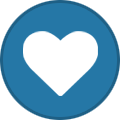
-
- blu-ray discs
- DVD discs
-
(and 2 more)
Tagged with:
-
As part of preparation for a planned conversion to ET from WMC I have set up an external player entry for VLC to play commercial bluray discs in ET - my VLC install has appropriate 64-bit libaacs and libbdplus updates. Unfortunately I'm always getting a "HeaderPlaybackError" message returned by ET with direction to insert a disc, despite a bluray disc being present in the one-and-only optical drive in the client PC running ET. Emby Server is running on a different PC on the home network and I'm using a stub for the disc library entry. My metadata/artwork is not held with the media folders. Here are my settings: Stub entry \\Emby Server\Shared Emby Movie Stubs\Early Man (2018)\Early Man (2018).bluray.disc Player path C:\Program Files\VideoLAN\VLC\vlc.exe Command line arguments --fullscreen --play-and-exit --bluray-menu bluray:///E:\ Having turned logging on for VLC it seems that ET is not invoking VLC at all so the error message would appear to come from ET itself. If I (temporarily) replace the last two command line arguments with {path} and set VLC to be used for video files, playback of all HDD-based media I've tried is fine through ET, though obviously via VLC rather than the ET internal player. If I set up a desktop shortcut replicating the VLC bluray parameters above, this plays bluray discs fine. I've tried using a .bat file definition for the external player that would then invoke VLC, as I have done within WMC, but again ET did not seem to try to invoke the .bat file. I've even tried using different users at both the Emby and Windows level (standard user and administrator) in case it may have been a permissions issue but the same result. I've scoured the forums but have not been able to find any similar problem reported. I'm hoping I've missed something obvious and someone in the Emby community will be able to put me back on the straight-and-narrow. If anyone thinks they may be able to advise but needs extra information from me I'll supply whatever I can - though having tried debug logging on the server and for ET nothing relevant seems to be reported. Although the problem could be circumvented by ripping all the bluray discs to HDD using MakeMKV or similar, I would like to get direct disc playing working which seems to have been achieved successfully with ET by others. Edit: ET (3.0.3), Emby Server (3.5.3.0) and VLC (3.0.4) being used are the latest stable versions. Many thanks in advance for any help.
- 10 replies
-
- Emby Theater
- VLC
-
(and 2 more)
Tagged with:
-
Gamebrowser no longer showing Play button in Emby Theater
frankmomma posted a topic in General/Windows
Thank you in advance to anyone able to help! So I have had games working for at least 6 - 12 months, I went to look at external player settings so that I could duplicate it on my laptop. When I go to view the "working" external plugin, it doesn't show any game system as an option. Once I exit the external player menu and go back to games library, the Game no longer has a Play Button (has had play button for nearly a year). I check all XML info and the games match the system info. Here is are screenshots of everything I would imagine you would ask me to do. If you have any ideas PLEASE!! let me know. I have searched forums all day and haven't had any success. Tried everything I could think. Console XML PlayStation XML PlayStation Game XML Games Library Path Game System Paths in Plugin External Players in Emby Theater Previously Working External Path (Games System was empty when I clicked edit External Player) Play button was here until I clicked Edit External Player (No changes made to player) Last Still Working Console (Only console I didn't click Edit External Player on)- 2 replies
-
- plugin.
- gamebrowser
-
(and 5 more)
Tagged with:
-
Hi, please bring an external player to the Emby Apple TV app, one which plays every file you throw at it without transcoding or remuxing. Infuse and MrMC are good examples how such a player should look like. Maybe you can work together with them? Please see also this thread in the ATV forum: https://emby.media/community/index.php?/topic/39040-external-player-possibility/ Best regards Sonicblue83
-
- 1
-
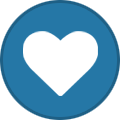
-
- Apple TV
- External Player
-
(and 2 more)
Tagged with:
-
Emby Theater (Gamebrowser) unable to display external player system type
ChrisSHouston posted a topic in Windows & Xbox
Not sure whether this belongs in Theater or Plugins forum, but since it appears to be a flaw with Theater itself, I'm placing it here. I'm unable to select a "System" type in the external player menu to enable games playback. The issue appears to be identical to the one encountered here: https://emby.media/community/index.php?/topic/38265-game-systems-not-working/ I've configured the Gamebrowser server plug-in according to the tutorial and have used it properly on this system in the past. I have two different Windows 10 PCs - my desktop and my HTPC, both running Emby Theater. Both PCs are using the same Emby access account, and this account has permissions to access the "Games" folder on the Emby Server. On the desktop, if I follow the steps to add an external player, things work fine. I select Media Type "Game," input my player path, and choose my game system, flags, etc. On the HTPC, the "Game System" field doesn't populate - it is blank, and clicking in the box simply brings up a full screen display with the words "Game System:" In other words, there is no pulldown menu listing the systems that are setup on the server. I recently had to reinstall and clear the configs on the HTPC, but I'm unable to figure out any configuration setting that would be different here. I know there's an ability to generate MPV logs, but I don't know how to output a log for the theater front-end itself. If you need one to assist on this issue, please let me know how and I'll be happy to provide. I've attached the server log - the HTPC's IP is 192.168.1.104. Alternately, if the external player setup produces e.g. a standalone xml or config file, I'd be happy to create it on the desktop and drop it into the appropriate folder on the HTPC, but I can't seem to locate any such item. Any assistance would be appreciated!- 6 replies
-
- Gamebrowser
- External Player
-
(and 1 more)
Tagged with:
-
Watched status is reset after a second when using an external player
gauravguptaster posted a topic in General/Windows
I am using an external player with Kodi. Once the user finishes watching and clicks on Kodi's dialog "Click 'Ok' when playback has ended", the particular video is marked as watched for a second. After which "Comparing Database" pop-up comes on the top-right corner and the video is again marked as unwatched. This happens even if the video is manually marked as watched after exiting the external player. However, this does not happen when using the built-in Kodi player. -
Hi, I'm having some issues attempting to use an external player (in this case VLC) with the Emby for Kodi add-on. If I use the "Add On" playback mode (which I prefer), the external player will not open and Kodi defaults back to the default videoplayer. It will only work if I use the "Native (Direct Paths)" playback mode in the Emby add-on settings (or if I navigate directly to the video using the Kodi file manager). Seems like a path issue of some sort, but it seems others have had success with external players without any special path gymnastics, so not sure what is causing this issue. Please note, I am using smb to access in Kodi (path subsitution is set up on the Emby server). Using latest (stable) version of add on. Kodi version is 17.3, running this on a Windows 10 system. Copy of playercorefactory.xml is attached (but it is very plain vanilla). So what am I missing?! playercorefactory.xml
-
Emby External Player Launcher (E2PL) Emby External Player Launcher is a simple and pretty basic .NET application that connects an external video player to an Emby server as a playback device. MPC-HC is currently supported, MPC-BE should work as well and more players may be coming in the future. E2PL lets you play videos from your Emby library straight to MPC-HC, provides remote control support for essential commands and will automatically sync viewing progress to your library. I wrote E2PL for my own personal use, I wanted to watch videos using MPC-HC on my Windows desktop while also keeping everything nicely synchronized with my Emby library, which I access from multiple devices. I simply leave E2PL running in the background, use the Emby web interface to select it as a playback device and play videos. I decided to also release it since it may be useful to other people as well. General features: Play videos from your Emby library in MPC-HC Automatic viewing progress synchronization Resuming in-progress videos Remote control: E2PL will translate essential remote control commands from the Emby web interface to MPC-HC (stop, pause/unpause, seek and volume control are supported) Easy to run: no special install required, simply run the program Doesn't get in the way: E2PL only appears as a tray icon and works in the background once configured Free and open source: anyone can contribute or have a look at the source (GPLv3 licensed) E2PL uses direct playback in order to launch MPC-HC, the videos have to be stored on your PC or on a network share that can be accessed. The Emby server itself isn't involved in the playback process, which also means that transcoding isn't supported. Where to get it: On GitHub. There is more detailed information available in the ReadMe as well as the source code and pre-built binary versions you can simply download from the Releases section. If you just want to download it, click here and get the latest release. Make sure to read the ReadMe for some instructions. Support: If you're using E2PL and are experiencing issues, let me know and I'll try to help. As for further development, I will very likely keep E2PL working with new versions of Emby if compatibility breaks since I'm using it myself. I may also look into adding support for mpv and Mono/Linux in the future, but I have no specific plans at this point. Using E2PL and have a suggestion or some feedback? Let me know.
- 122 replies
-
- 6
-
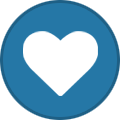
-
- Emby External Player Launcher
- EmbyExternalPlayerLauncher
- (and 4 more)
-
 This is building on what I've mentioned previously ( https://emby.media/community/index.php?/topic/41937-questions-about-media-stubs/ ). Being able to create custom Media Stubs ( https://github.com/MediaBrowser/Wiki/wiki/Media%20stubs ) would be ideal, but I realize that is probably unlikely. So what I propose instead is a new Media Stub called Online, which could be indicated by ".online" instead of ".disc" (or even ".disconline" would be fine). I think with more and more media moving to an online context (ie, Vudu, iTunes, Disney Movies Anywhere) there is a place for having this kind of Media Stub. Now, would could then provide a relatively easy way that users could define their own online providers via Media Stub be allowing for the following naming convention: ".provider.online". So the user could just use ".online" or they could enter whatever continuous (ie, between ".") string they want to identify a given online provider (eg, "Terminator (1984).vudu.online") and then Emby would parse that and add it to an internal list of online providers. Then, using my other feature request of custom messages for Media Stubs ( https://emby.media/community/index.php?/topic/44010-emby-theater-external-player-custom-messages-particularly-for-media-stubs-and-tags/ ) Emby could provide a way to pick from the list of any Online Providers using the same UI I described for selecting Tags) when setting up an External Player of type "Media Stubs". Or, we could skip all that and just allow the user to manually enter strings to match of off (eg, ".vudu.online") -- this would basically be allowing Externally Players (in this case to display a custom message, per the other feature request) to be matched by arbitrary filename string patterns. In some ways that might actually be the easiest way to go (ie, the least work). And personally, I could live with that as I could then just create my own naming scheme using the existing Media Stub structure (eg, "Terminator (1984).vudu.online.disc") and match off of that for my custom messages (once the other feature request is implemented). Thanks! PS - If this is something you might like to see implemented, be sure to "Like" this top/first post (as well as any subsequent posts in this thread that highlight particular aspects of what you are interested in) -- "Liking" the top/first post helps the Devs to know how much interest there is in a given Feature Request.
This is building on what I've mentioned previously ( https://emby.media/community/index.php?/topic/41937-questions-about-media-stubs/ ). Being able to create custom Media Stubs ( https://github.com/MediaBrowser/Wiki/wiki/Media%20stubs ) would be ideal, but I realize that is probably unlikely. So what I propose instead is a new Media Stub called Online, which could be indicated by ".online" instead of ".disc" (or even ".disconline" would be fine). I think with more and more media moving to an online context (ie, Vudu, iTunes, Disney Movies Anywhere) there is a place for having this kind of Media Stub. Now, would could then provide a relatively easy way that users could define their own online providers via Media Stub be allowing for the following naming convention: ".provider.online". So the user could just use ".online" or they could enter whatever continuous (ie, between ".") string they want to identify a given online provider (eg, "Terminator (1984).vudu.online") and then Emby would parse that and add it to an internal list of online providers. Then, using my other feature request of custom messages for Media Stubs ( https://emby.media/community/index.php?/topic/44010-emby-theater-external-player-custom-messages-particularly-for-media-stubs-and-tags/ ) Emby could provide a way to pick from the list of any Online Providers using the same UI I described for selecting Tags) when setting up an External Player of type "Media Stubs". Or, we could skip all that and just allow the user to manually enter strings to match of off (eg, ".vudu.online") -- this would basically be allowing Externally Players (in this case to display a custom message, per the other feature request) to be matched by arbitrary filename string patterns. In some ways that might actually be the easiest way to go (ie, the least work). And personally, I could live with that as I could then just create my own naming scheme using the existing Media Stub structure (eg, "Terminator (1984).vudu.online.disc") and match off of that for my custom messages (once the other feature request is implemented). Thanks! PS - If this is something you might like to see implemented, be sure to "Like" this top/first post (as well as any subsequent posts in this thread that highlight particular aspects of what you are interested in) -- "Liking" the top/first post helps the Devs to know how much interest there is in a given Feature Request.- 3 replies
-
- 5
-
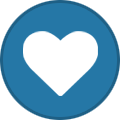
-
- Emby Server
- Emby Theater
-
(and 4 more)
Tagged with:
-

Emby Theater - External Player, Custom Messages, Particularly for Media Stubs and Tags
funwithmedia posted a topic in Feature Requests
This is somewhat related to the FR (which I'd also like to see implemented) for defining External Players based on Tags ( https://emby.media/community/index.php?/topic/31386-request-external-playback-based-on-tags/ ). What I'd like to add to that is External Player support for Media Stubs ( https://github.com/MediaBrowser/Wiki/wiki/Media%20stubs ), with the ability to define a custom message to be displayed instead of the default message that is displayed for Media Stubs. (For those not familiar with Media Stubs, they are empty files that mark the existence of offline media, thus they are not "playable" within Emby, so a message is displayed instead.) I'm open to a variety of ways of going about this, but my current thought would be to add a Media Type of "Offline Media (Media Stubs)". And then the Enable For list would be something like this: Disc (no media flag) DVD Media Flag (if the filename contains DVD). Bluray Media Flag (if the filename contains BLURAY, BRRIP, BD25, or BD50). HDDVD Media Flag (if the filename contains HDDVD). TV Media Flag (if the filename contains HDTV, PDTV, or DSR). VHS Media Flag (if the filename contains VHS). I propose that Tag support (which could be added for all media types, not just Media Stubs) be added under Additional Filters, perhaps with a checkbox for Tags which would then open a dialog for selecting from a list of all Tags used within Emby. (Note that this functionality might depend on underlying functionality related to: https://emby.media/community/index.php?/topic/40912-metadata-manager-tags-autocomplete/ ) The Custom Message field should default to whatever Emby normally says for Media Stubs (and probably include a way to restore the default message), to make for easy customizing. The benefit to general users of being able to customize the message is that they can indicate where to go look for the disc (ie, everyone's physical organization is different). For my purposes, I'm wanting Tag support as well (and/or the ability to create custom Media Stubs [ https://emby.media/community/index.php?/topic/41937-questions-about-media-stubs/ ], but I'm not sure there is enough demand to warrant that feature) because I want to use Emby to also catalog some of the videos I have in online services such as Vudu, iTunes and Disney Movies Anywhere. I use the .hddvd.disc Media Stub (because I don't actually own any HDDVD's) for my online content, and then I Tag items according to the online provider (eg, Vudu, iTunes, DMA, etc.). Thus with the above feature request, I could have my items which are Tagged as Vudu give the custom message "Lauch Vudu to watch this item." One additional thought is that it might be nice to have a variable for the item Name (ie, {name}) so that we can include the Name of the movie, etc in the custom message. That's not a must-have though. (Edit) Related Feature Request: https://emby.media/community/index.php?/topic/44012-emby-server-and-emby-theater-support-for-custom-media-stubs-andor-an-online-media-stubs-andor-filename-string-matching-for-external-player/ Thanks! PS - If this is something you might like to see implemented, be sure to "Like" this top/first post (as well as any subsequent posts in this thread that highlight particular aspects of what you are interested in) -- "Liking" the top/first post helps the Devs to know how much interest there is in a given Feature Request.- 3 replies
-
- 1
-
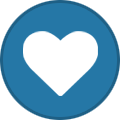
-
- Emby Theater
- External Player
-
(and 3 more)
Tagged with:
-
After some struggling (and plenty of the help from the community, especially @@Luke and @@funwithmedia), I have managed to get VLC launching correctly as an external player. I thought I would share the steps I used to enable it for anyone else who may need some assistance in getting it working. 1. In Emby Theater, click on your user icon in the upper right hand corner of your screen 2. Click on Settings 3. Click on External Players 4. Click the Add button 5. For Media Type make sure that Video is selected 6. For Player Path enter the path to VLC The default path on Windows is c:\Program Files (x86)\VideoLAN\VLC\vlc.exe 7. Chose the files types that you would like to have VLC handle. Personally I like to use VLC for all file types 8. For Additional filters, make sure that 3D is NOT selected. Even if you are trying to play 3D files, you still want to leave this unchecked. 9. For the Command line arguments enter {path}. Make sure you enter this in lower case, if you enter it in upper case {PATH} then it will NOT work (a big thank you to @@Luke for catching this one). 10. Finally, click on Save and you are done. Now when you go to play the files types you selected in step 7, VLC should launch for you. For step 9, there are all kinds of command line arguments you can enter to control how VLC launches. I hope to add some of these to this post later. If anyone else has a list they would like to add please feel free. Cheers!
-
Hello guys! I experienced an issue. I can't use external player anymore, it only comes some popup that reloads the activity after clicking on it (screenshot). I have downloaded 2.8.40 and I got the same issue. After that I have installed an older version: 2.8.39 -> now it works again. I am using a Galaxy S7 edge and the server runs on Windows 10. Greetings, Jan
- 19 replies
-
- external player
- android
-
(and 1 more)
Tagged with:
-

Idea: VLC Plugin (for easier Resume when using VLC as External Player in Emby Theater)
funwithmedia posted a topic in Plugins
This post (https://emby.media/community/index.php?/topic/35769-resume-is-not-working-with-mpc-hc-in-mbt/) got me thinking about VLC (my preferred player). I've already posted a Feature Request for a manual entry option (https://emby.media/community/index.php?/topic/43209-fr-option-for-external-players-to-prompt-for-stop-time/), which the good Emby folks hope to add in the future. But I have an idea for how we could partially automate this via a plugin, for users using VLC in particular. VLC has a HTTP Interface which can enable us to find out Duration (ie, total time of the currently playing item) and Elapsed time (ie, how much has been already played). I will paste an example of the XML output at the bottom of this post. We should be able to easily parse the <time> node to get the Elapsed time, and the <length> node to get the duration (both appear to be in Seconds). And then if that data has been stored in Emby for a given item, we can use the VLC Command Line --start-time=seconds to launch VLC, telling VLC to go to that point in the video. A significant caveat though is that if the user is using VLC to play a full DVD rip VIDEO_TS folder (which I am a big fan of, for the DVD menu support), then --start-time is likely to not produce the desired results (because DVD's vary in how they're authored, and so the time won't get applied to correct portion of the DVD. I think that in most cases it won't actually hurt anything, and perhaps in some cases the desired result will be achieved. But my thinking is that when clicking Play, ET can display some sort of message along the lines of "You stopped your video at ~34 minutes (out of 1 hour and 55 minutes total run time). Emby will attempt to resume at your stopping point, but you may have to manually go to the 34 minute mark (depending on the media format)." And then the user would click "Proceed" and VLC would launch. This way, they know where to fast forward (or jump ahead via chapters) if they're using a format (eg, VIDEO_TS folder rips) that doesn't lend itself to easy resuming. I am also exploring if there is any way to get the DVD "title" currently being played (note, this is not the movie title, but "title" as referring to the section within the DVD structure), but I'm not optimistic about being able to access that. If that is accessible, however, then it would actually be possible to construct a command line to resume the ripped DVD at the correct position, which would be rather nifty. I am a alright programmer (I work mostly with HTML, JavaScript, PHP, CSS/SCSS, and a little VBA and other assorted Windows-centric languages), but am brand new to Emby. If the above proposed plugin interests folks, is anyone interested in collaborating on bringing this about? I could likely handle any JavaScript-related elements of pulling the data from VLC (via the VLC HTTP Interface) and parsing the XML data, but I don't know anything (yet) about how to get that into the appropriate places within Emby so that Emby is storing the data. As a side note, I figure we'll poll the XML page periodically (eg, every 60 seconds, perhaps?), and I have some additional thoughts on underlying logic for how to do things (eg, we'll want to handle the fact that a VIDEO_TS DVD folder can have multiple "titles"/videos and so be careful we don't overwrite our Elapsed Time when the user is just in the DVD menu or something -- perhaps we'd prompt the user after they exit VLC as to whether they want to update their Resume Position with the new data or keep the old data [which we could display for comparison]?). Thoughts? <?xml version="1.0" encoding="utf-8" standalone="yes" ?> <root> <fullscreen>false</fullscreen> <aspectratio>default</aspectratio> <audiodelay>0</audiodelay> <apiversion>3</apiversion> <currentplid>4</currentplid> <time>54</time> <volume>256</volume> <length>6943</length> <random>false</random> <audiofilters> <filter_0></filter_0></audiofilters> <rate>1</rate> <videoeffects> <hue>0</hue> <saturation>1</saturation> <contrast>1</contrast> <brightness>1</brightness> <gamma>1</gamma></videoeffects> <state>paused</state> <loop>false</loop> <version>2.2.4 Weatherwax</version> <position>0.0079024126753211</position> <repeat>false</repeat> <subtitledelay>0</subtitledelay> <equalizer></equalizer> <information> <category name="meta"><info name='filename'>\\PATH\TO\MY\DVD\VIDEO_TS</info></category> <category name='Stream 0'><info name='Display resolution'>720x480</info><info name='Type'>Video</info><info name='Frame rate'>29.970029</info><info name='Decoded format'>Planar 4:2:0 YUV</info><info name='Codec'>MPEG-1/2 Video (mpgv)</info><info name='Resolution'>720x480</info></category> <category name='Stream 1'><info name='Bitrate'>192 kb/s</info><info name='Type'>Audio</info><info name='Channels'>Stereo</info><info name='Sample rate'>48000 Hz</info><info name='Language'>English</info><info name='Codec'>A52 Audio (aka AC3) (a52 )</info></category> <category name='Stream 3'><info name='Display resolution'>720x480</info><info name='Type'>Video</info><info name='Frame rate'>29.970029</info><info name='Decoded format'>Planar 4:2:0 YUV</info><info name='Codec'>MPEG-1/2 Video (mpgv)</info><info name='Resolution'>720x480</info></category> <category name='Stream 15'><info name='Type'>Subtitle</info><info name='Description'>Closed captions 2</info><info name='Codec'>cc2 </info></category> <category name='Stream 13'><info name='Type'>Audio</info><info name='Language'>Spanish</info><info name='Codec'>A52 Audio (aka AC3) (a52 )</info></category> <category name='Stream 5'><info name='Codec'>DVD Subtitles (spu )</info><info name='Type'>Subtitle</info></category> <category name='Stream 9'><info name='Type'>Subtitle</info><info name='Language'>English</info><info name='Codec'>DVD Subtitles (spu )</info></category> <category name='Stream 2'><info name='Codec'>MPEG-1/2 Video (mpgv)</info><info name='Type'>Video</info></category> <category name='Stream 4'><info name='Bitrate'>192 kb/s</info><info name='Type'>Audio</info><info name='Channels'>Stereo</info><info name='Sample rate'>48000 Hz</info><info name='Language'>English</info><info name='Codec'>A52 Audio (aka AC3) (a52 )</info></category> <category name='Stream 12'><info name='Bitrate'>448 kb/s</info><info name='Type'>Audio</info><info name='Channels'>3F2R/LFE</info><info name='Sample rate'>48000 Hz</info><info name='Language'>English</info><info name='Codec'>A52 Audio (aka AC3) (a52 )</info></category> <category name='Stream 17'><info name='Type'>Subtitle</info><info name='Description'>Closed captions 4</info><info name='Codec'>cc4 </info></category> <category name='Stream 11'><info name='Display resolution'>720x480</info><info name='Type'>Video</info><info name='Frame rate'>29.970029</info><info name='Decoded format'>Planar 4:2:0 YUV</info><info name='Codec'>MPEG-1/2 Video (mpgv)</info><info name='Resolution'>720x480</info></category> <category name='Stream 6'><info name='Display resolution'>720x480</info><info name='Type'>Video</info><info name='Frame rate'>29.970029</info><info name='Decoded format'>Planar 4:2:0 YUV</info><info name='Codec'>MPEG-1/2 Video (mpgv)</info><info name='Resolution'>720x480</info></category> <category name='Stream 16'><info name='Type'>Subtitle</info><info name='Description'>Closed captions 3</info><info name='Codec'>cc3 </info></category><category name='Stream 14'><info name='Type'>Subtitle</info><info name='Description'>Closed captions 1</info><info name='Codec'>cc1 </info></category> <category name='Stream 8'><info name='Codec'>DVD Subtitles (spu )</info><info name='Type'>Subtitle</info></category> <category name='Stream 7'><info name='Bitrate'>192 kb/s</info><info name='Type'>Audio</info><info name='Channels'>Stereo</info><info name='Sample rate'>48000 Hz</info><info name='Codec'>A52 Audio (aka AC3) (a52 )</info></category> <category name='Stream 10'><info name='Type'>Subtitle</info><info name='Language'>Spanish</info><info name='Codec'>DVD Subtitles (spu )</info></category> </information> <stats> <lostabuffers>5890</lostabuffers> <readpackets>0</readpackets> <lostpictures>518</lostpictures> <demuxreadbytes>226224489</demuxreadbytes> <demuxbitrate>1.485878944397</demuxbitrate> <playedabuffers>4736</playedabuffers> <demuxcorrupted>0</demuxcorrupted> <sendbitrate>0</sendbitrate> <sentbytes>0</sentbytes> <displayedpictures>25574</displayedpictures> <demuxreadpackets>0</demuxreadpackets> <sentpackets>0</sentpackets> <inputbitrate>0</inputbitrate> <demuxdiscontinuity>0</demuxdiscontinuity> <averagedemuxbitrate>0</averagedemuxbitrate> <decodedvideo>4624</decodedvideo> <averageinputbitrate>0</averageinputbitrate> <readbytes>0</readbytes> <decodedaudio>9955</decodedaudio> </stats> </root>