Search the Community
Showing results for tags 'games'.
-
Gamebrowser The Gamebrowser plugin brings game support to your living room, GameBrowser fetches game art and metadata automatically, and launches games using supported Emby clients. Get started with the correct folder structure The first thing you will want to do is make sure your games have the ideal folder structure, Start with a ROOT Games folder, then each game console should be in its own folder, with each game in their own subfolders. Games > ATARI > Asteroids > Asteroids.a26 > Pitfall > Pitfall.a26 > SNES > Donkey Kong Country > Donkeykongcountry.smc > Super Mario World > Supermarioworld.smc MAME is the one exception to this structure, as you can have all the game .zip files in the same folder Games > MAME > Aliens.zip > Btoads.zip > Dkong.zip Setting Up the Gamebrowser Plugin on the Server Gamebrowser is added to the server via the plugins tab on the server dashboard by navigating to Plugins > Plugin Catalog > Server > Gamebrowser and then clicking Install. Once it completes restart the server. Platform Configuration Continue setup on the server dashboard by navigating to Plugins > My Plugins > Gamebrowser and click + Add next to Game Systems, This page is where the game systems are configured. Start by choosing the path to one of your game folders, and then choosing the appropriate platform from the drop-down box. Then click Save. A UNC path is recommended if you plan to stream games over LAN/WAN connections. More info on using UNC paths //here Repeat this process for each game platform. Adding games to your Library Games are added to your library on the server dashboard by navigating to Library > and clicking + Add Media Library, choose Games from the drop-down box and name your game library, then click + Add next to Folders. Choose the path to the ROOT of your games folder. After the automatic library scan completes, your games should show up in the web client. Setting up Clients to Launch Games Emby Theater Launching games from Emby theater only requires a simple setup of external players. Open EmbyTheater, in the top right corner click on your profile icon in the top right corner, then navigate to Settings > External Players > Add Player Change the Media Type to Game, and the Game system to whatever system you would like to setup. In the Player Path type or paste the location of your emulator. Enter the correct command line argument for your emulator (listed at the bottom of this guide) Click save, and repeat for each game platform Emby Classic In order for games to be recognized in Emby Classic, you will need to install the GameBrowser-Classic plug-in in that app. GameBrowser-Classic can be installed from inside the Emby-Classic config pages by navigating to Plug-ins tab > Plug-in Catalog > GameBrowser-Classic. The plugin is free but requires the server to have a valid supporter key. After the plugin is installed, navigate to Emby Classic Configurator > Plug-ins tab > GameBrowser-Classic > Configure Select the game system you would like to setup, using the button on the right next to executable location, select the location of your emulator. Repeat for each game platform. For the switches section, most emulators will work using "{rom}", other emulators will require special switches, which will be listed at the end of this tutorial. Extra Setup Windows and DOS Games (Emby Classic only) Due to the client-server nature of Emby, to get Windows and DOS games to be visible to the server, you will need to follow this guide. Navigate to your ROOT Games folder, then create folders for Windows and/or DOS, with each game in their own subfolders. If it's a windows game place a game.gbwin file within each game directory. If its a DOS game place a game.gbdos file within each game directory. This file can be anything such as a blank text document or zip file. Just make sure to change the name to game and the extension to gbwin / gbdos. Games > WINDOWS > Baldur's Gate > game.gbwin > Borderlands > game.gbwin > DOS > Zork > game.gbdos > Wing Commander > game.gbdos After this step navigate to Emby Classic Configurator > Plug-ins tab > GameBrowser-Classic > Configure > Windows Games tab Select a game you wish to setup on the left, then click the button on the right next to Local Executable and select the .exe of the game. Repeat for each game. The setup for DOS games is the same as it is for Windows games. Navigate to Emby Classic Configurator > Plug-ins tab > GameBrowser-Classic > Configure > DOS Games tab Select a game you wish to setup on the left, then click the button on the right next to Local Executable and select the .exe of the game. Repeat for each game. Most DOS games don't run well in modern windows PC's. DOSBox is a great tool to overcome that. If DOSBox is configured in GameBrowser-Classic, then any games with a game.gbdos file will be launched through DOSBox. To use DOSBox follow this extra step. Navigate to Emby Classic Configurator > Plug-ins tab > GameBrowser-Classic > Configure > Miscellaneous tab Click the button on the right next to DOSBox and select the DOSBox.exe Emulator Command Line Arguments EMBY CLASSIC USAGE Atari > Stella > "{rom}" Nintendo 64 > Project64 v1.6 or earlier > {rom} > Project64 v1.7 or newer > "{rom}" Nintendo DS > DeSmuME > "{rom}" Nintendo Gamecube > Dolphin > --execute="{rom}" Nintendo GBA > VisualBoyAdvance > "{rom}" Nintendo NES > VirtuaNES > "{rom}" > NEStopia > "{rom}" Nintendo SNES > ZSNES > -m "{rom}" > snes9x > "{rom}" Nintendo Wii > Dolphin > --execute="{rom}" Sega Genesis > Fusion > -fullscreen "{rom}" Sega Dreamcast > NullDC > -config ImageReader:DefaultImage="{rom}" Sega Saturn > Yabause > -a -f -i "{rom} Sony PS1 > ePSXe > -nogui -loadbin "{rom}" Sony PS2 > PCSX2 > --nogui --fullscreen "{rom}" Sony PSP > PPSSPP > "{rom}" EMBY THEATER USAGE NOTE: Each argument needs to be on its own line, so for instance for SNES/zsnes, -m and {path} should be on 2 seperate lines. Like so: -m {path} Atari > Stella > {PATH} Nintendo 64 > Project64 > [PATH] Nintendo DS > DeSmuME > {PATH} Nintendo Gamecube > Dolphin > --execute={PATH} Nintendo GBA > VisualBoyAdvance > {PATH} Nintendo NES > VirtuaNES > {PATH} > NEStopia > {PATH} Nintendo SNES > ZSNES > -m {PATH} > snes9x > {PATH} Nintendo Wii > Dolphin > --execute={PATH} Nintendo Wii U > Cemu > --rom {PATH} Sega Genesis > Fusion > -fullscreen {PATH} Sega Dreamcast > NullDC > -config ImageReader:DefaultImage={PATH} Sega Saturn > Yabause > -a -f -i {PATH} Sony PS1 > ePSXe > -nogui -loadbin {PATH} Sony PS2 > PCSX2 > --nogui --fullscreen {PATH} Sony PSP > PPSSPP > {PATH} With ePSXE if you get an error "PSX Bios not found", use this switch to specify the location of the bios, just change the path to where your bios is located. EMBY CLASSIC USAGE Sony PS1 > ePSXe bios error > -nogui -bios "C:\Program Files\ePSXe 1.8\bios\scph1001.bin" -loadbin "{rom}" EMBY THEATER USAGE Sony PS1 > ePSXe bios error > -nogui -bios "C:\Program Files\ePSXe 1.8\bios\scph1001.bin" -loadbin {PATH}
- 198 replies
-
- 11
-
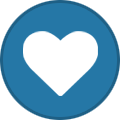
-
Well, I have followed every possible guide about gaming for emby, but I cant make it work, I don't know if Im doing something wrong. I have created a media library in my hard drive (E:\Emby games) I created a organized folder (E:\Emby games\Windows\Game name\Game iso file) I downloaded GameBrowser plugin from the plugin catalog I have setup a Game Sytem (E:\Emby games) I scanned the folder yet nothing changes I updated metadata of the folder yet nothing changes All of that but when I enter in the game folder it is completly empty, I enter Windows and nothing shows. Can anyone pls help me?
- 14 replies
-
- gamebrowser
- games
-
(and 1 more)
Tagged with:
-
Is it possible to only use Emby Web to play games, without having to download Theater?
-
A gaming club as well !! RULES: 1. THERE IS NO GAME CLUB 2. NO SPOILERS 3. GIVE OVERALL EXPERIENCE FELT ABOUT THE GAME (how it made you feel) 4. YOU MAY GIVE COMPARISONS TO OTHER GAMES 5. GIVE A SCORE OUT OF 10 6. PERHAPS SUPPLY ANY LINK TO THE GAME. Thanks for joining.
-
I'm using Kodi with embuary on windows and see as well as the usual TV, movie, music etc hubs there is one for games which I assume is a native Kodi thing. How do you actually add a game to it though? I've tried clicking to add a game but when I navigate to a path containing either a game .exe or a shortcut nothing shows up to select in emby. How is it supposed to work, or do I need another plugin?
-
Hi, My goal is to have a Gamebrowser like plugin but web based. I want to have a library of Games (like Gamebrowser have) but when I select the game I want that Emby open the url in a iframe or something similar. Is there any way to do it? Thanks a lot!
-
Well i decided since a lot of are gamers at heart i would make some cover art to go along with that part as well. Just getting started,so give me a few days and i'll post more and link to them,thanks and enjoy.
-
Gamebrowser no longer showing Play button in Emby Theater
frankmomma posted a topic in General/Windows
Thank you in advance to anyone able to help! So I have had games working for at least 6 - 12 months, I went to look at external player settings so that I could duplicate it on my laptop. When I go to view the "working" external plugin, it doesn't show any game system as an option. Once I exit the external player menu and go back to games library, the Game no longer has a Play Button (has had play button for nearly a year). I check all XML info and the games match the system info. Here is are screenshots of everything I would imagine you would ask me to do. If you have any ideas PLEASE!! let me know. I have searched forums all day and haven't had any success. Tried everything I could think. Console XML PlayStation XML PlayStation Game XML Games Library Path Game System Paths in Plugin External Players in Emby Theater Previously Working External Path (Games System was empty when I clicked edit External Player) Play button was here until I clicked Edit External Player (No changes made to player) Last Still Working Console (Only console I didn't click Edit External Player on)- 2 replies
-
- plugin.
- gamebrowser
-
(and 5 more)
Tagged with:
-
I followed the instructions on cleaning up clrmamepro, but now I'm thinking I'm going at this wrong. I have setup Gamebrowser3 on my server, and I have setup a folder structure like: /Games/MAME/Roms /Games/MAME/Samples Inside the Roms folder, I had every rom .zip (sometimes more than one for a set) inside its own folder, so an example might be: /Games/MAME/Roms/Pac Man/PACMAN.ZIP When I ran clrmamepro on the ROMS folder, it added a whole bunch of other folders like: /Games/MAME/Roms/pacman /Games/MAME/Roms/pacmanf So, how should I setup Emby to point to which folder for my Arcade folder? Is it going to find all the ROMS correctly?
-
- gamebrowser
- mame
-
(and 1 more)
Tagged with:
-
Where did the Plugins tab for Configurator 3.0.262.0 go? I wanted to add some more Windows games but I can't do it. Has installing Server 3.0.5572.0 screwed up Configurator? Help!
- 18 replies
-
- Configurator
- Plugins
-
(and 1 more)
Tagged with:
-
A quick video of launching a few games in Media Browser Theater. (Video is shown running Wii and Gamecube under Dolphin, PS2 on PCSX2, Sega under Fusion and SNES under Snex9x) [Youtube]
-
A quick video tutorial following the written gamebrowser guide here, It covers installing and setting up gamebrowser on the server and configuring Media browser Theater to launch games. Media browser-classic setup will be added in the future
-
- 5
-
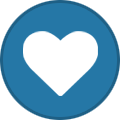
-
- gamebrowser
- emulator
-
(and 3 more)
Tagged with: