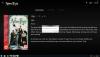Search the Community
Showing results for tags 'emulator'.
-
Gamebrowser The Gamebrowser plugin brings game support to your living room, GameBrowser fetches game art and metadata automatically, and launches games using supported Emby clients. Get started with the correct folder structure The first thing you will want to do is make sure your games have the ideal folder structure, Start with a ROOT Games folder, then each game console should be in its own folder, with each game in their own subfolders. Games > ATARI > Asteroids > Asteroids.a26 > Pitfall > Pitfall.a26 > SNES > Donkey Kong Country > Donkeykongcountry.smc > Super Mario World > Supermarioworld.smc MAME is the one exception to this structure, as you can have all the game .zip files in the same folder Games > MAME > Aliens.zip > Btoads.zip > Dkong.zip Setting Up the Gamebrowser Plugin on the Server Gamebrowser is added to the server via the plugins tab on the server dashboard by navigating to Plugins > Plugin Catalog > Server > Gamebrowser and then clicking Install. Once it completes restart the server. Platform Configuration Continue setup on the server dashboard by navigating to Plugins > My Plugins > Gamebrowser and click + Add next to Game Systems, This page is where the game systems are configured. Start by choosing the path to one of your game folders, and then choosing the appropriate platform from the drop-down box. Then click Save. A UNC path is recommended if you plan to stream games over LAN/WAN connections. More info on using UNC paths //here Repeat this process for each game platform. Adding games to your Library Games are added to your library on the server dashboard by navigating to Library > and clicking + Add Media Library, choose Games from the drop-down box and name your game library, then click + Add next to Folders. Choose the path to the ROOT of your games folder. After the automatic library scan completes, your games should show up in the web client. Setting up Clients to Launch Games Emby Theater Launching games from Emby theater only requires a simple setup of external players. Open EmbyTheater, in the top right corner click on your profile icon in the top right corner, then navigate to Settings > External Players > Add Player Change the Media Type to Game, and the Game system to whatever system you would like to setup. In the Player Path type or paste the location of your emulator. Enter the correct command line argument for your emulator (listed at the bottom of this guide) Click save, and repeat for each game platform Emby Classic In order for games to be recognized in Emby Classic, you will need to install the GameBrowser-Classic plug-in in that app. GameBrowser-Classic can be installed from inside the Emby-Classic config pages by navigating to Plug-ins tab > Plug-in Catalog > GameBrowser-Classic. The plugin is free but requires the server to have a valid supporter key. After the plugin is installed, navigate to Emby Classic Configurator > Plug-ins tab > GameBrowser-Classic > Configure Select the game system you would like to setup, using the button on the right next to executable location, select the location of your emulator. Repeat for each game platform. For the switches section, most emulators will work using "{rom}", other emulators will require special switches, which will be listed at the end of this tutorial. Extra Setup Windows and DOS Games (Emby Classic only) Due to the client-server nature of Emby, to get Windows and DOS games to be visible to the server, you will need to follow this guide. Navigate to your ROOT Games folder, then create folders for Windows and/or DOS, with each game in their own subfolders. If it's a windows game place a game.gbwin file within each game directory. If its a DOS game place a game.gbdos file within each game directory. This file can be anything such as a blank text document or zip file. Just make sure to change the name to game and the extension to gbwin / gbdos. Games > WINDOWS > Baldur's Gate > game.gbwin > Borderlands > game.gbwin > DOS > Zork > game.gbdos > Wing Commander > game.gbdos After this step navigate to Emby Classic Configurator > Plug-ins tab > GameBrowser-Classic > Configure > Windows Games tab Select a game you wish to setup on the left, then click the button on the right next to Local Executable and select the .exe of the game. Repeat for each game. The setup for DOS games is the same as it is for Windows games. Navigate to Emby Classic Configurator > Plug-ins tab > GameBrowser-Classic > Configure > DOS Games tab Select a game you wish to setup on the left, then click the button on the right next to Local Executable and select the .exe of the game. Repeat for each game. Most DOS games don't run well in modern windows PC's. DOSBox is a great tool to overcome that. If DOSBox is configured in GameBrowser-Classic, then any games with a game.gbdos file will be launched through DOSBox. To use DOSBox follow this extra step. Navigate to Emby Classic Configurator > Plug-ins tab > GameBrowser-Classic > Configure > Miscellaneous tab Click the button on the right next to DOSBox and select the DOSBox.exe Emulator Command Line Arguments EMBY CLASSIC USAGE Atari > Stella > "{rom}" Nintendo 64 > Project64 v1.6 or earlier > {rom} > Project64 v1.7 or newer > "{rom}" Nintendo DS > DeSmuME > "{rom}" Nintendo Gamecube > Dolphin > --execute="{rom}" Nintendo GBA > VisualBoyAdvance > "{rom}" Nintendo NES > VirtuaNES > "{rom}" > NEStopia > "{rom}" Nintendo SNES > ZSNES > -m "{rom}" > snes9x > "{rom}" Nintendo Wii > Dolphin > --execute="{rom}" Sega Genesis > Fusion > -fullscreen "{rom}" Sega Dreamcast > NullDC > -config ImageReader:DefaultImage="{rom}" Sega Saturn > Yabause > -a -f -i "{rom} Sony PS1 > ePSXe > -nogui -loadbin "{rom}" Sony PS2 > PCSX2 > --nogui --fullscreen "{rom}" Sony PSP > PPSSPP > "{rom}" EMBY THEATER USAGE NOTE: Each argument needs to be on its own line, so for instance for SNES/zsnes, -m and {path} should be on 2 seperate lines. Like so: -m {path} Atari > Stella > {PATH} Nintendo 64 > Project64 > [PATH] Nintendo DS > DeSmuME > {PATH} Nintendo Gamecube > Dolphin > --execute={PATH} Nintendo GBA > VisualBoyAdvance > {PATH} Nintendo NES > VirtuaNES > {PATH} > NEStopia > {PATH} Nintendo SNES > ZSNES > -m {PATH} > snes9x > {PATH} Nintendo Wii > Dolphin > --execute={PATH} Nintendo Wii U > Cemu > --rom {PATH} Sega Genesis > Fusion > -fullscreen {PATH} Sega Dreamcast > NullDC > -config ImageReader:DefaultImage={PATH} Sega Saturn > Yabause > -a -f -i {PATH} Sony PS1 > ePSXe > -nogui -loadbin {PATH} Sony PS2 > PCSX2 > --nogui --fullscreen {PATH} Sony PSP > PPSSPP > {PATH} With ePSXE if you get an error "PSX Bios not found", use this switch to specify the location of the bios, just change the path to where your bios is located. EMBY CLASSIC USAGE Sony PS1 > ePSXe bios error > -nogui -bios "C:\Program Files\ePSXe 1.8\bios\scph1001.bin" -loadbin "{rom}" EMBY THEATER USAGE Sony PS1 > ePSXe bios error > -nogui -bios "C:\Program Files\ePSXe 1.8\bios\scph1001.bin" -loadbin {PATH}
- 198 replies
-
- 11
-
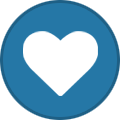
-
MediaBrowser Theater Unhandled Exception: one or more errors occoured
shortfatrocker posted a topic in Windows & Xbox
hi guys/ galls. setting up media browser after being an avid XBMC/Kodi user for more years than i care to mention. i have run in to a slight ( annoying) Problem. Movies , music and tv work perfectly with little to no assistance from me. but the emulation side of things has proved a little tricky. i have emby server set up on a laptop connected to my tv. this is on a network to the various other computers around my house ( 6 in total) my roms for various console emulations are stored on my desktop pc (largest hard drive) and the emulators are on each individual pc that requires them. everything works perfect apart from when i load a game and play it i get an " unhandled exception:one or more errors occurred" box pop up. my game still works and i can still play it not a problem. but when i exit the game the same box pops up and when i close it mediabrowser theater crashes. EVERY SINGLE TIME. any help would be awesome as i am getting nagged from 4 kids who want access to all my games in there rooms. thanks in advance shortfatrocker -
Curious is there any way to tie in gamebrowser to the kodi plugin? Can we use the kodi equivalent advance launcher? I've not messed with kodi too much and I've just bought a mini-pc to replace my fire tv stick and want to make a media/ retro gamer station that the family can easily navigate. If someone could give me some ideas I would appreciate it. Thanks a lot!
- 3 replies
-
- emulator
- gamebrowser
-
(and 1 more)
Tagged with:
-
A quick video tutorial following the written gamebrowser guide here, It covers installing and setting up gamebrowser on the server and configuring Media browser Theater to launch games. Media browser-classic setup will be added in the future
-
- 5
-
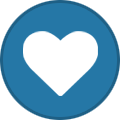
-
- gamebrowser
- emulator
-
(and 3 more)
Tagged with:
-
What is the recommended emulator for neogeo and what is the switch setting. I would love to run this through gamebrowser instead of setting up hyperspin. Thanks, S.
- 13 replies
-
- neogeo
- gamebrowser
-
(and 1 more)
Tagged with: