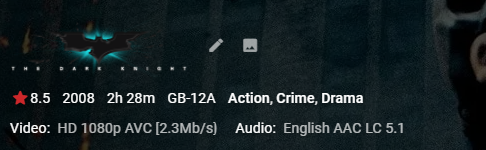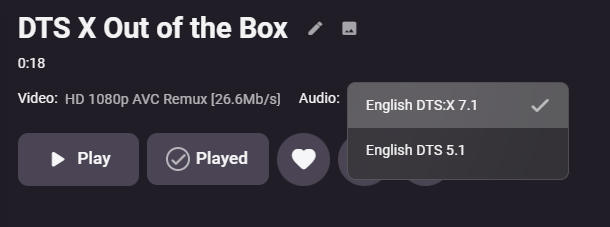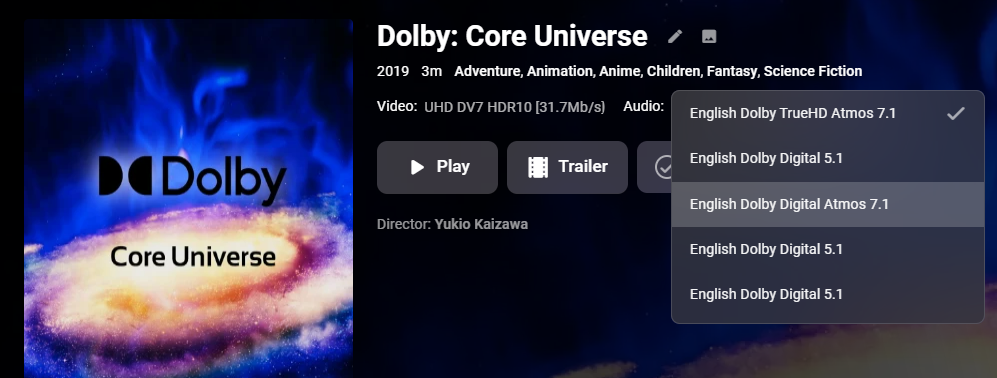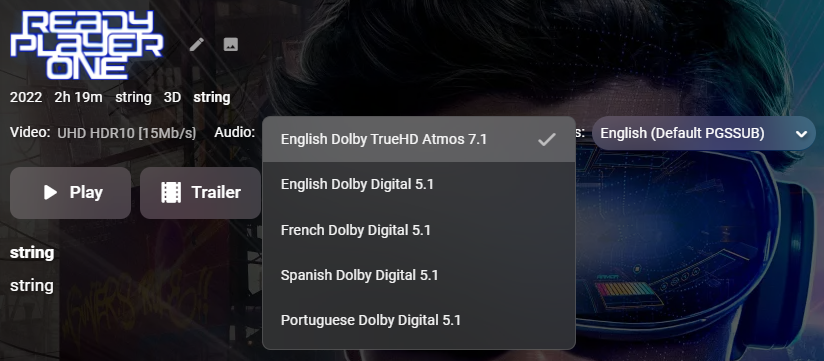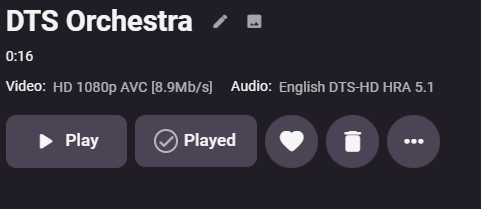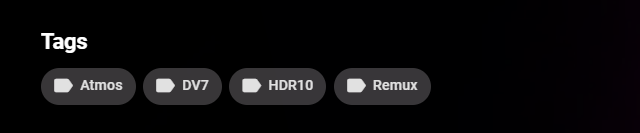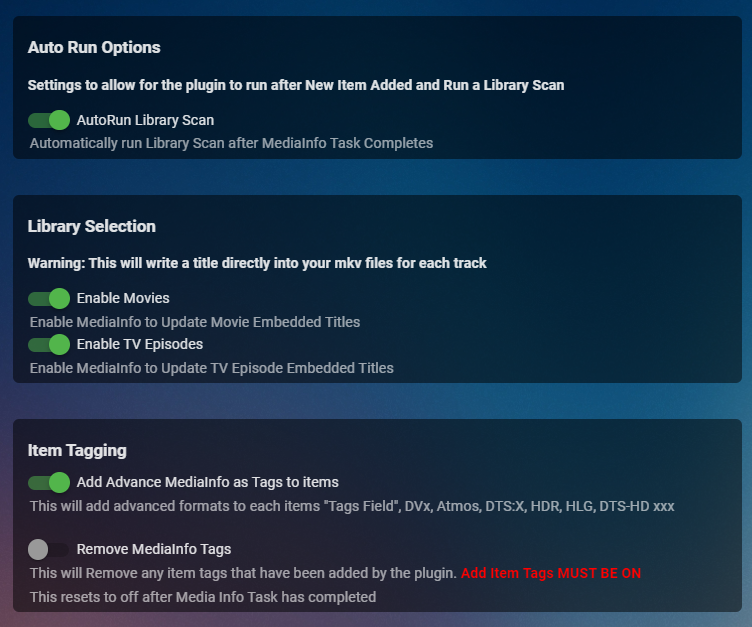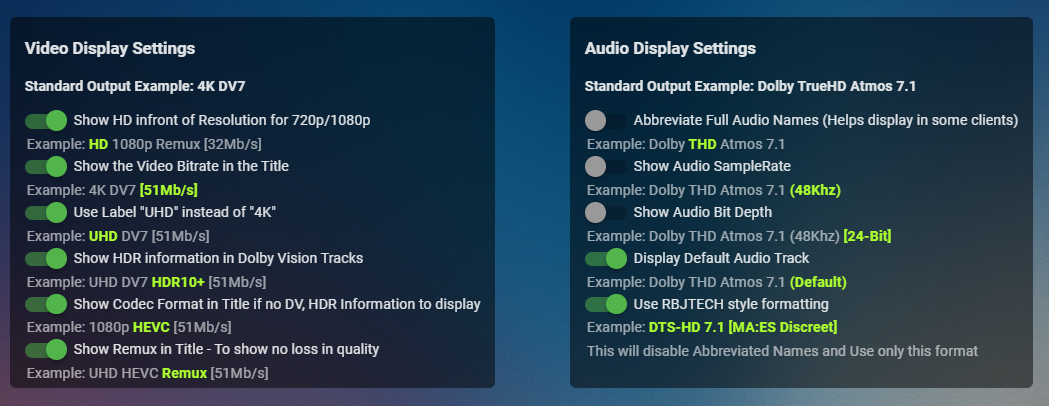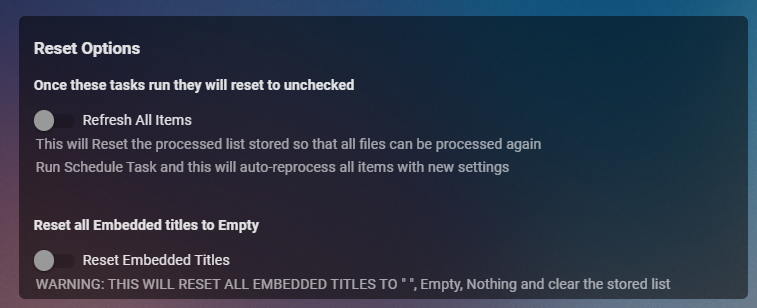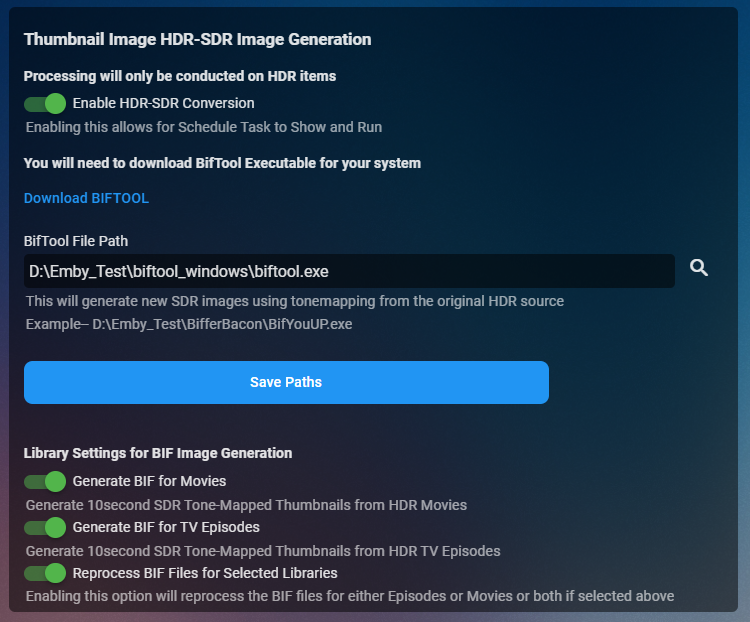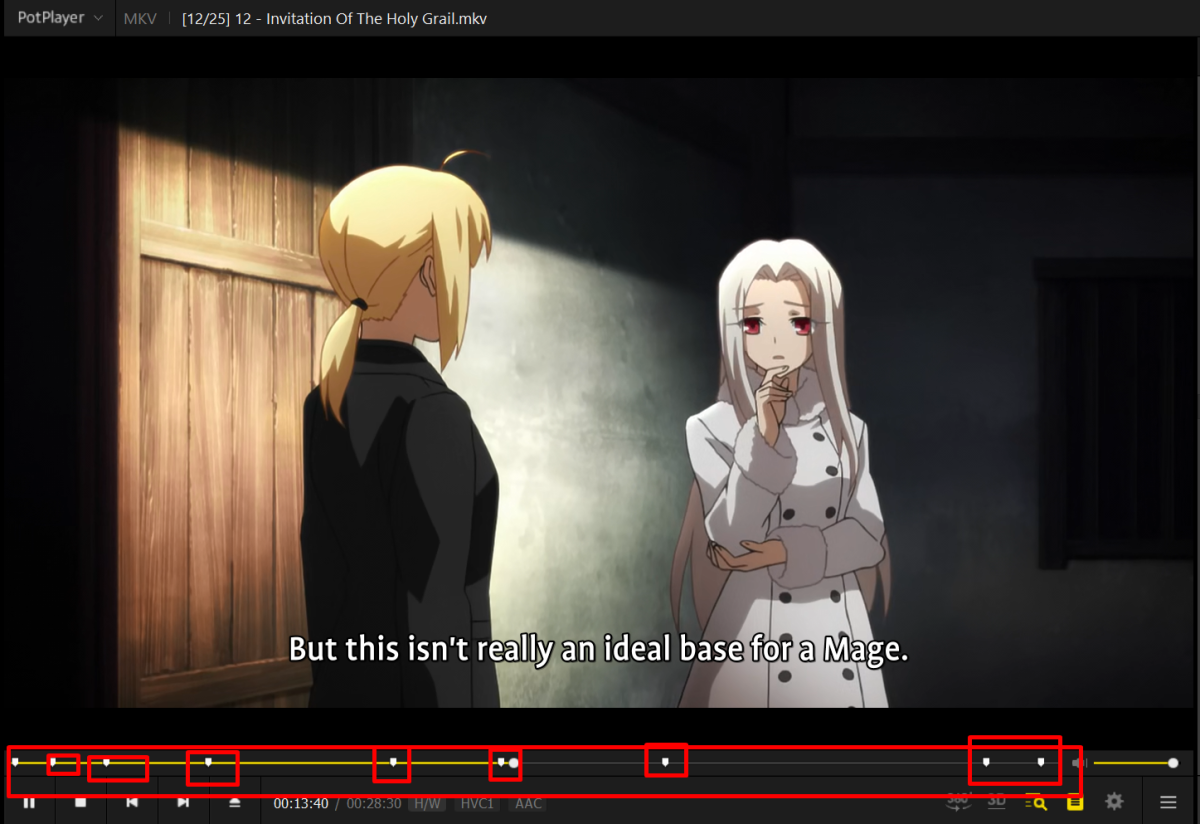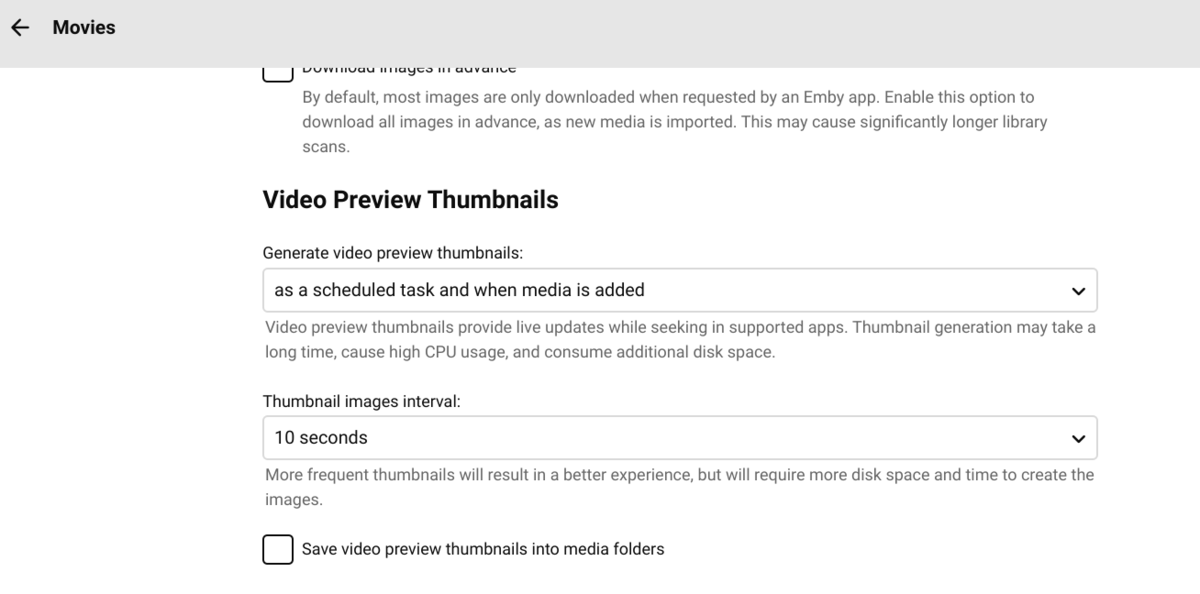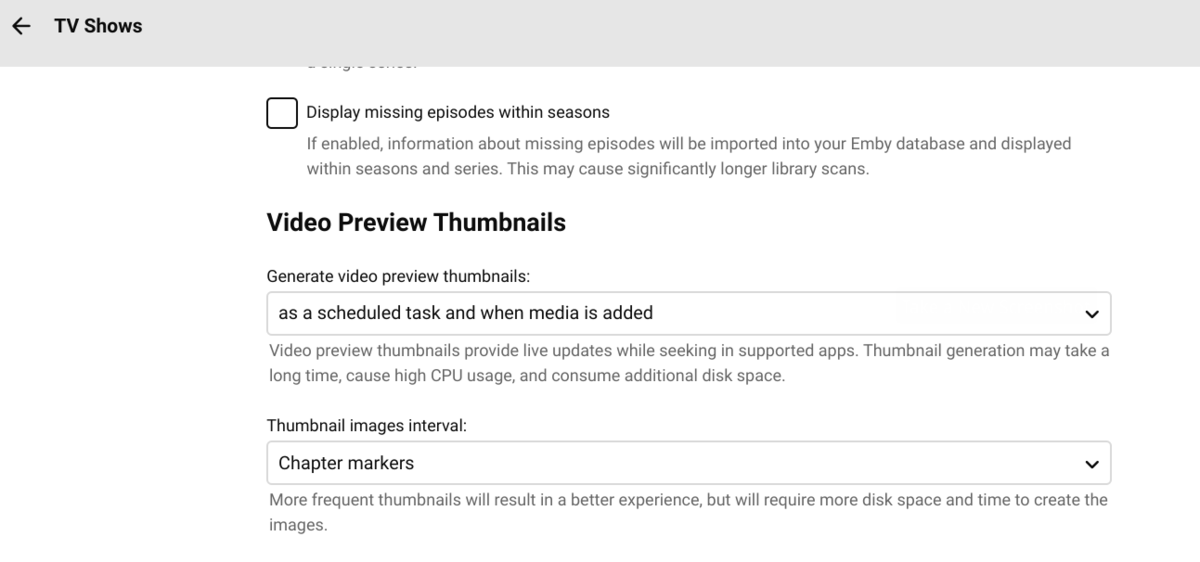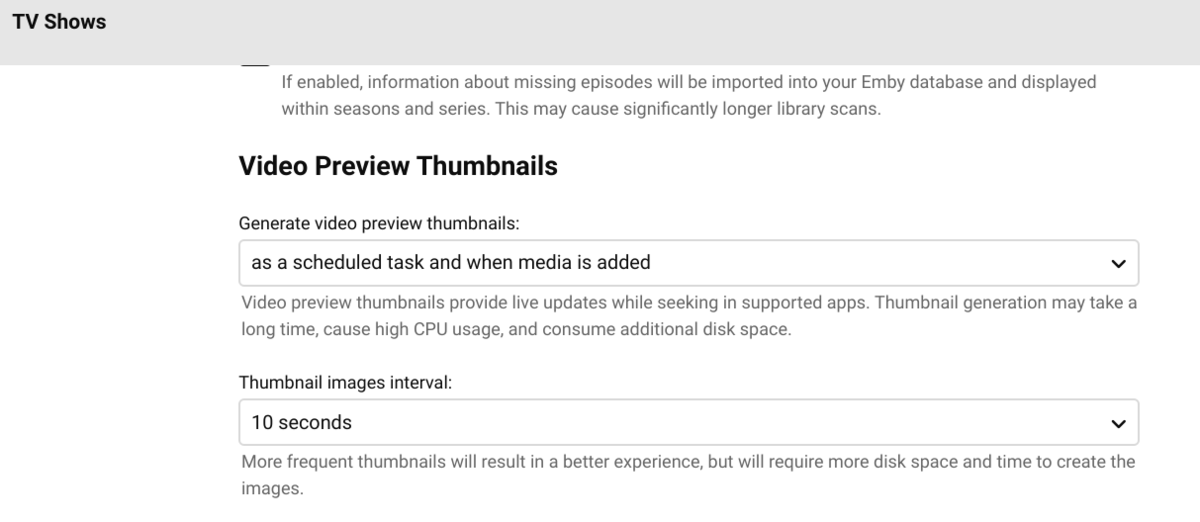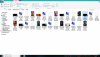Search the Community
Showing results for tags 'bif'.
-
Cheesey Productions brings you MediaInfo for Emby Bringing your Media Info Formats up to Date (including HDR, Vision, Atmos, HLG, DTS:X, DVx, etc) And HDR-SDR Image Extraction using tone mapping for clearer seek images Available from the plugin store A huge shout out to @rbjtech for all his help with this. He was my knowledge base. Thanks Rich Please read the wiki page available that will help you get set up. MEDIAiNFO WIKI PAGE PLEASE NOTE THIS PLUGIN WILL MODIFY YOUR MKV EMBEDDED TRACK TITLES Some examples Also you can add tags to your items Enable the options in the settings and this will only add the tags for the unique formats the emby doesn't already take care of. There are plently of options for you to chose from to get your media looking how you want New Feature Added ---- HDR - SDR BIF File Creation using Mobius Algorithm for ToneMapping This generates larger and crisper images for Chapters and 10Sec ThumbnailSets WE URGE YOU TO READ THE WIKI PAGE 2 SO YOU UNDERSTAND FULLY WHAT'S INVOLVED HDR-SDR IMAGE GENERATOR WIKI Settings can be found at the bottom of the media info page. Feed back is always good. After replacing the dll always remember to clear your browser cache and restart it, to load new changes in the UI.
- 1635 replies
-
- 19
-
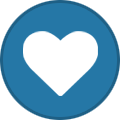
-
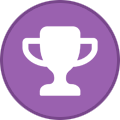
-
How to stop generating BIF and JPEG file without turning off VPT?
Mohamed13 posted a topic in General/Windows
I have noticed that when I turn on Video Preview Thumbnail (VPT) it will generate BIF and JPEG file on the same location where the video is, so my question How to stop making BIF and JPEG file without turning off Video Preview Thumbnail. Also, I want to make a suggestion to create a feature of break chapter in seek bar like this... -
Thumbnail extraction (*.bif) generated for movies, fails for tv shows
marktaff posted a topic in General/Windows
Brief: Thumbnail extraction and creation of *.bif files for progress/seek bar doesn't create *.bif files for tv shows, but it does for movies. Running EmbyServer 4.6.7.0 on Kubuntu 22.04 I reviewed this link for reference; it helped with debugging a bit, but didn't solve anything. A few days ago, I turned on thumbnail extraction for *.bif on two libraries, movies and tv shows. After the first run timed-out after 4 hours (a sensible default), I ran the scheduled task manually so it would go to completion. Today, it finished the movies, and *should* have taken another week or so to chew through the tv shows. The *.bif files for the movies are present in /var/lib/emby/metadata (as expected and desired), and they function as expected, at least in Emby Theater for Linux. Looking in embyserver.txt, I see thousands of lines with "quick-extract-imageseries' (one with the command executed, one noting success, per movie). However, when it finished the movies and switched to TV shows, it started using 'quick-extract-image' instead, again with two entries (command & success) as for movies. However, no *.bif files were generated for tv shows, either in /var/lib/emby/metadata (desired) nor in the content folders (not desired). Incanted `updatedb&`, then used `locate` and `grep` to confirm no *.bif files for tv shows anywhere on the machine. Below is a sanitized snippet from embyserver.txt showing the transition from movies to tv shows. <snip> 2022-08-10 14:42:57.187 Info App: ProcessRun 'quick-extract-imageseries' Execute: /opt/emby-server/bin/ffmpeg -f matroska -threads 1 -skip_interval 10 -copyts -i file:"/srv/samba/public/video/movies/Movie.Title,The [2022.1080p.x265.EAC3.6CH].mkv" -an -sn -vf "scale=w=320:h=180,format=yuv420p,eq=contrast=0.9:gamma=0.95:saturation=1.8" -vsync cfr -r 0.1 -f image2 "/var/lib/emby/cache/temp/1c2a5bd3e45247c4a9b6a13faa9b9815/img_%05d.jpg" 2022-08-10 14:43:53.471 Info LibraryMonitor: tmpmusicvideos (/srv/samba/public/video/tmpmusicvideos) will be refreshed. 2022-08-10 14:43:54.187 Info MediaProbeManager: ProcessRun 'ffprobe' Execute: /opt/emby-server/bin/ffprobe -i file:"/srv/samba/public/video/tmpmusicvideos/Starland Vocal Band/Afternoon Delight/Starland Vocal Band - Afternoon Delight.mkv" -threads 0 -v info -print_format json -show_streams -show_chapters -show_format -show_data 2022-08-10 14:43:54.211 Info MediaProbeManager: ProcessRun 'ffprobe' Process exited with code 0 - Succeeded 2022-08-10 14:43:54.866 Info HttpClient: GET https://musicbrainz.emby.tv/ws/2/artist/?query="Starland Vocal Band"&dismax=true 2022-08-10 14:43:55.417 Info HttpClient: GET https://www.theaudiodb.com/api/v1/json/2139078587215309723505/artist-mb.php?i=2dd30f18-241e-44b3-8bb3-950380f22dfa 2022-08-10 14:43:55.585 Info HttpClient: GET https://webservice.fanart.tv/v3.1/music/2dd30f18-241e-44b3-8bb3-950380f22dfa?api_key=x_secret1_x 2022-08-10 14:43:58.530 Debug NetworkManager: Detected local ip addresses: 192.168.1.2, fe80::4423:11d7:9015:f4ae%2, 127.0.0.1, ::1 2022-08-10 14:44:07.972 Info App: ProcessRun 'quick-extract-imageseries' Process exited with code 0 - Succeeded 2022-08-10 14:44:08.029 Info App: ProcessRun 'quick-extract-image' Execute: /opt/emby-server/bin/ffmpeg -skip_list 515 -f matroska -threads 1 -copyts -i file:"/srv/samba/public/video/tv/TV Show Name/S04/Tv.Show.Name.S04E01 [1080p.x265.AAC.6CH].mkv" -an -sn -update 1 -vf "scale=trunc(min(max(iw\,ih*dar)\,min(600\,0*dar))/2)*2:trunc(min(max(iw/dar\,ih)\,min(600/dar\,0))/2)*2,thumbnail=24" -vsync 0 -f image2 "/var/lib/emby/cache/temp/ca5f3275-94c8-4a9d-9bbc-55120e9ad6a3.jpg" 2022-08-10 14:44:12.279 Info App: ProcessRun 'quick-extract-image' Process exited with code 0 - Succeeded <snip> EmbyServer spent about 6 hours doing 'quick-image-extract' for all the tv shows. It then spent about 15 minutes doing 'extract-multi-image' for some very recent tv show episodes. When I try to run the scheduled task manually, it finishes in 0 seconds, doing nothing. There is no "thumbnail-failures.txt" in /var/lib/emby/cache. Screenies of the relevant portions of the library settings are attached. TV library was set to 'Chapters' originally, which seems suspect. I just changed it to '10 seconds' and re-ran the scheduled task. It completed within 49 seconds, which can't be right. More investigation is required. I've attached the complete server log corresponding to the snippet above. Update: Changing the tv library to '10 seconds', then re-running the scheduled task resulting in emby creating *.bif files for four tv episodes, then finishing the task. Running the scheduled task again (repeatedly) and it just finishes instantly without creating more *.bif files. 2022-08-10 20:39:32.364 embyserver.error.finishing.movies.starting.tv.shows.no.bif.files.for.tv.txt -
Anyone want to test my bif generator? - Windows only It can create bifs without artifacts or compression for mkvs and ts files, but the sizes might be a bit bigger (but still work with Emby) Its not finished yet, consider it an Alpha Version please..........May contain bugs ....May Overwrite existing bifs (so rename or move them if you want to keep them) By using app you agree to my terms - i am not responsible for anything !! anything goes wrong your on your own. (just in case - probably nothing will go wrong - it doesn't have a delete function ) USE A TEST FOLDER & FILE FIRST files at the moment are created in the same directory as the movie Still to add: file queue NEEDS ffmpeg to be in the same directory OR to be in the same directory as ffmpeg If you try it and crash it, let me know what you did PLEASE USE THE LATEST VERSION (ALPHA 4 Lower down in posts) It will be at bottom or last post I made - thanks
-
Hell to all my name is Matt. I am new to forums so I apologize if I am not posting correctly or in the right location, any help would be appreciated. So I have not used Emby in a couple of years, but when I did use Emby I remember that there was an option to hide additional files from being displayed in the folder that you added to Emby. After adding my folder to Emby yesterday I now have a bunch of nfo, bif, jpg files that are being displayed. The nfo option is unchecked in settings. So how can I hide these additional files from being seen? I have included a screenshot to show what it is that I am referring to. The icons that have little black squares with blue triangles in the lower right corners (movies) those I want to be seen and displayed in my folder, ALL of those other icons (nfo, bif, jpg) I want to have hidden. Where do I go and how do I accomplish this task? Thanks in advanced.
-
What this solves: 1. On demand creating Roku Bif files recursively through sub folders, using Emby Servers naming scheme. (Simple Dialog Interface, Command Line and SendTo {must be compiled}). 2. Scheduled Bif file creation, 3. Allow networked computers to work on shared folders to speed things along. Only limiting factors are the speed of your network & the number of systems connected. Notes: The Folders this script is to run against must be on ether a local or network mapped drive, as the script isn't setup to handle UNC paths. Also checkout the concurrent version further down in the thread. Requirements: AutoIt FFMpeg Roku SDK Instructions: Install AutoIt and set it to execute scripts when double clicked. Create a folder somewhere...lets call it "Creat BIF" just to be unimaginative. Now inside "Create BIF" create a sub folder called "Bin". Now extract the contents of FFMpeg's "Bin" folder into your new "Bin" sub folder. Now extract "biftool.exe" from the Roku SDK into your new "Bin" sub folder. Now going back into "Create BIF" folder Right Click on it's background and select "New\AutoIt v3 Script" from the context menu, and Rename it "Create BIF.au3" Now Right Click "Create BIF.au3" & select "Edit Script" from the context menu. Now paste the following code into: Now save the script & execute it by double clicking it and then select the folder holding your videos that you wish to process. Now go do something else, this will take a while...maybe a great while depending on the number of videos you have. The script will notify you when it's done...and if you're currious as to if it's still running there should be a icon in your system tray that looks like a blue "A". Past that you can start your Task Manager and you should more than likely see FFMpeg running in the background. By default this will create 320px aspect correct BIF files, if you wish to create 240px or any other size you'll need to edit line 7. Example: from $iVideoWidthSize = 320 to $iVideoWidthSize = 240 Update 1: I decided to let FFMpeg do all the calculations for resize...which result in a massive code reduction. Update 2: Added passing folders via command line. This is mostly aimed at adding SendTo context menu support. 1. Right Click on "Create BIF.au3" and select "Compile Script (x86)" from the context menu 2. ALT + Left Click on "Create BIF.exe" and Drag to create a shortcut...rename to remove ".exe" from the file name 3. Cut & Paste shortcut to your SendTo folder: %APPDATA%\Microsoft\Windows\SendTo\ Now you don't even need to hunt down the script when you need it. Update 3: Added very simplistic scheduling based on a 24 hour clock. Currently you can not start on one day and end on the following. Only one time block allowed per day. The script now produces an INI that can be edited "Create Bif.ini" If you choose to use the scheduling the script needs to be compiled. Once compiled & the INI edited to your liking, open up a console in the script folder. Then enter: "Create Bif.exe" ScheduleNew Now new tasks have been created in the Windows Task Scheduler. To remove tasks enter: "Create Bif.exe" ScheduleDelete To not have a task scheduled for a day, set the start time and end time to be the same. Update 4: Command Line now supports both Folders & Files...thus making a SendTo shortcut more useful. Update 5: Added auto SendTo shortcut creation...only happens if script is compiled. To trigger this...simply use the executable once...you don't even have to actually process a file. If you don't want this feature simply delete the code on and between lines 17 & 25 (currently) Update 6: Now allows only one instance to run at a time, to prevent bogging down your system. This applies to Command Line and GUI, but not Task Scheduler...as the Task Scheduler should only have one instance anyways. This allows you to cue up several folders\files to be processed, even though they are in very different locations. Update 7: Made it easier for the script to clean up after it's self.