Search the Community
Showing results for tags 'IBN'.
-
Running into an interesting problem: I want to change the images used for genres (using stills from movies that I actually own, instead of the generic art [because Eddie Murphy and a bad Dr. Seuss movie, ugh, but I digress]... I updated the images in the AppData\Roaming\MediaBrowser-Server\metadata\Genre folders, copied the images (just to be sure) to the AppData\Roaming\MediaBrowser-Server\ImagesByName\Genre folders (even going as far as adding a copy of "poster.jpg" and naming it "folder.jpg"), but to no avail. The Web Client displays the added/changed images as expected, but the Classic interface in WMC stubbornly refuses to display the new images. I updated the Metadata through the web client, restarted the server (several times), re-scanned the library (several times), updated the library from within the WMC Classic interface... but I'm still not seeing the right images in WMC (see screenshot below, WMC/Classic in front of the web client view). The Mediabrowser-Classic folder contains no data, except for two config files in the Configurations subfolder. I could not find any other location to place the files. Using Emby Classic version 3.0.258.0 and Emby Server version 3.0.5572.0, Windows 7 Home Premium SP1 Media Center. So, what's the trick to get this to work in Emby Classic? (And just to head off the obvious question: WMC/Emby Classic shows the exact same thing on the actual TV screen as it does in the RDP view, natch.)
-

Backdrops placed in Music or Movie by Genre folder do not rotate on the EHS
blixt99 posted a topic in Windows Media Center
I've placed backdrop images in the Music and Movies by Genre folders in IBN and named them correctly as Backdrop, Backdrop1, etc. but they do not rotate in the EHS. Only the single image named Backdrop shows up. The backdrops for my created media libraries like Movies, Music, TV all rotate just fine. Am I doing something wrong? Am I just picking a nit or can this be easily fixed? Thanx for any help.- 1 reply
-
- IBN
- Music by Genre
-
(and 1 more)
Tagged with:
-
Just re-installed MB due to a new laptop, and I am currently running the latest beta version, but I am unable to find where to change my location of the imagebyname folder. I know it will be somewhere obvious, but I just can't seem to find it (other topics state its under library>advanced, but not on mine)
-
channels->trailers is not automatically populating images from IBN\channels\trailer (i.e., folder, backdrop, backdrop1..., thumb)
-
- channel trailer
- images
-
(and 1 more)
Tagged with:
-
Hi, I'm using chocolate theme and I create mediainfo/chocolate directory to store own rating icons. This worked fine. Now I changed the look of the icons, but I still see the old once. I restarted MB server and also the computer, but I had no luck. Can sombody tell me where teh icons are cached that I can clear them? Thanks.
-
Hello, In the web client, when I bring up the actors (for TV Shows) or people (for movies), I get the default silhouette image...no actual picture. I verified the IBN folder is pointed to correctly (the genre and studio images work perfectly fine). However, the actors/people are not. I saw a post regarding a new folder structure for "people" but not sure what the new standard is (if someone can outline that too as I couldn't find the referenced blog post they were talking about), or if that's causing the problem as I still have the old structure? Thanks, Erik
-
The ImagesByName folder contains artwork that is used by MediaBrowser to enhance the overall look of Media Browser. The ImagesByName folder is often abbreviated as IBN. The server will create an ImagesByName (IBN) folder within it's program data folder, located at: C:\Users\{Username}\AppData\Roaming\MediaBrowser-Server\ImagesByName Tip: To go directly to the logged-in user's roaming folder type %appdata% in a Windows Explorer address bar and hit Enter. Inside this folder will be several sub-folders, including: Artist Genre MusicGenre GameGenre People Studio Year General MediaInfo As the server scans media it will create folders for genres, people, etc in these locations. You are then able to add images as desired using the conventions discussed in library structure. Note: If you place new images within the Genre or Studios folders, they will not show up until you restart the server. Predefined Folders Artist This folder houses subfolders with icons and backdrops for the Music Artists Subfolders with folder.jpg files in here will show up in Media Browser Genre This folder houses subfolders with icons and backdrops like Action, Comedy, Thriller, Horror, etc. Subfolders with folder.jpg files in here will show up in Media Browser if filtering by Genre MusicGenre This folder houses subfolders with icons and backdrops like Jazz, Pop, Rock Subfolders with folder.jpg files in here will show up in Media Browser GameGenre This folder houses subfolders with icons and backdrops like Action, Shooter, Adventure Subfolders with folder.jpg files in here will show up in Media Browser People This folder houses subfolders with icons and backdrops for Actors, Directors, etc. It is organized with subfolders by first letter, then within those are individual subfolders for each person. Subfolders with folder.jpg files in here will show up in Media Browser if filtering by Actor or when viewing the Actors tab on a Movie or TV episode details screen Studio This folder houses subfolders with icons and backdrops for Studios, TV Networks, etc. Subfolders with folder.jpg files in here will show up in Media Browser if filtering by Studio or they will be displayed on a Movie or Tv Series details screen if the active theme supports showing them. Year This folder houses subfolders with icons and backdrops for Years. Subfolders with folder.jpg files in here will show up in Media Browser if filtering by Year General This folder is used to specify icons for items / views that aren't editable in the web client, such as the Favorites or Movies by Genre items in MB Classic or other clients. If your IBN folder doesn't have a General folder, create one. To use it, create new folders inside named exactly the same as the items to want to assign icons to. Favorites are a special case in that Favorite subcategories go on the same folder level as Favorites: MediaBrowser-Server\ImagesByName\General\Favorites MediaBrowser-Server\ImagesByName\General\Favorite Books MediaBrowser-Server\ImagesByName\General\Favorite Games MediaBrowser-Server\ImagesByName\General\Favorite Movies MediaBrowser-Server\ImagesByName\General\Favorite Music MediaBrowser-Server\ImagesByName\General\Favorite TV MediaInfo This folder is used to specify custom media info (audio, video, rating, resolution, etc.) icons for use by some front-end clients (primarily MB Classic). Under this folder you would create a folder with the name of the theme you are using (or 'All' for use by all themes without a specific folder). Inside this folder you would put custom media info icons named in the following way: codec_dts.png codec_aac.png codec_h264.png hdtype_1080.png aspect_235.png rated_pg_13.png channels_1.png A final directory structure would look like this: C:\Users\{Username}\AppData\Roaming\MediaBrowser-Server\ImagesByName\Artist C:\Users\{Username}\AppData\Roaming\MediaBrowser-Server\ImagesByName\Genre C:\Users\{Username}\AppData\Roaming\MediaBrowser-Server\ImagesByName\MusicGenre C:\Users\{Username}\AppData\Roaming\MediaBrowser-Server\ImagesByName\GameGenre C:\Users\{Username}\AppData\Roaming\MediaBrowser-Server\ImagesByName\People C:\Users\{Username}\AppData\Roaming\MediaBrowser-Server\ImagesByName\Studio C:\Users\{Username}\AppData\Roaming\MediaBrowser-Server\ImagesByName\Year C:\Users\{Username}\AppData\Roaming\MediaBrowser-Server\ImagesByName\General C:\Users\{Username}\AppData\Roaming\MediaBrowser-Server\ImagesByName\MediaInfo\All C:\Users\{Username}\AppData\Roaming\MediaBrowser-Server\ImagesByName\MediaInfo\Chocolate Example IBN Folder Here is an example ImagesByName folder with some contents to get a better idea: C:\Users\{Username}\AppData\Roaming\MediaBrowser-Server\ImagesByName\Artist The Beatles\folder.jpg Led Zeppelin\folder.jpg Kiss\folder.jpg C:\Users\{Username}\AppData\Roaming\MediaBrowser-Server\ImagesByName\Genre Action\folder.jpg Drama\folder.jpg Thriller\folder.png C:\Users\{Username}\AppData\Roaming\MediaBrowser-Server\ImagesByName\MusicGenre Jazz\folder.jpg Pop\folder.jjpg Rock\folder.jpg C:\Users\{Username}\AppData\Roaming\MediaBrowser-Server\ImagesByName\GameGenre Action\folder.jpg Shooter\folder.jpg Adventure\folder.jpg C:\Users\{Username}\AppData\Roaming\MediaBrowser-Server\ImagesByName\People A\Adam Sandler\folder.jpg D\Dennis Quaid\folder.jpg J\Julia Roberts\folder.png C:\Users\{Username}\AppData\Roaming\MediaBrowser-Server\ImagesByName\Studio BBC\folder.jpg Universal Studios\folder.png C:\Users\{Username}\AppData\Roaming\MediaBrowser-Server\ImagesByName\Year 2009\folder.jpg 2010\folder.jpg
-
- 2
-
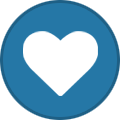
-
- ImagesByName
- guide
-
(and 2 more)
Tagged with: