Search the Community
Showing results for tags 'lav filters'.
-
I have lav filters, splitter, madvr etc in non-standard locations because I use K-Lite codec pack for m codec managemen. I have used it for years and am extremely happ with it, so I have no plans to go back to the bad old days of managing my codecs individually and worrying about what will break. The problem is the MBT Video player is hard wired to look for LAV splitter etc in the "C:\Program Files\LAV Fliters" path and not the path I use. All other players are fine with using the filters, splitter etc from their location, without any configuration, so is it possible to update it so it's "path agnostic"? I don't want to have multiple versions installed, it is just asking for trouble.
- 8 replies
-
- LAV filters
- MBT
-
(and 3 more)
Tagged with:
-
LAV filters worked great with Windows media center 8 however I have upgraded to windows 8.1 and can no longer get LAV filters to work with Windows Media Center. Most of my movies are in ts file format so Media Browser Theater is not yet a solution for me (hopefully ts files will be fully supported soon). Currently DVD menu's, skip to scene, fast forward, etc. don't seem to work with ts files. I can play the movie and pause and that is about it. MKV's however seem to work quite well with Media Browser Theater. I would like to continue to use Media Browser Classic with windows media center. Has anyone been successfull at getting LAV filters to work with Windows Media Center 8.1? If you did how did you do it? I already reinstalled my OS 2 times to see if I could get this to work, it however failed. Any suggestions would be appreciated.
- 9 replies
-
- LAV Filters
- windows 8.1
-
(and 1 more)
Tagged with:
-
Windows Media Center internal player, MB Classic, and LAV filters guide.
Jon posted a topic in Tutorials and Guides
Welcome to Media Browser Classic! For those of us left still clinging onto Windows Media Center, for whatever reason (even with the awesome standalone Media Browser Theater client available), you still want your viewing experience to be the best it can possibly be. However, despite the various reviews and opinions that external players provide a superior picture quality over the internal player for WIndows Media Center, WMC user often still prefer the "completeness" in preferring the internal player option, when it comes to Media Browser. So, with that said, I offer one of the simplest, yet most high-performing and quality-producing playback filters available to make the most of your media viewing experience - LAV Filters. LAV Filters LAV is a multi-format DirectShow media splitter and decoding suite, based loosely on the ffmpeg project. What it does is allow you to playback the majority of modern media files, without compromising quality or performance. Native Windows 7 codecs are based upon the "new" Media Foundation, which provides support for many formats, but not some of the more popular open source media containers, like Matroska (MKV), for example. Why You Need LAV Depending on the file formats you use, you may not actually need LAV. However, for those of you that do need something other than the default Media Foundation, or are looking for a better performing and less complicated codec pack, LAV can provide that to you, plus all the advanced options you could hope for - all in a single executable that will work with default settings for the average user. LAV supports hardware accelerated playback using the the most common graphics hardware from Intel, Nvidia, and AMD. LAV also has highly-efficient software playback for those of you that do not have graphics supporting DXVA2 playback. LAV is capable of providing bitstreaming of common Dolby and DTS formats, as well as the current high definition audio formats like DTS-HD and Dolby TrueHD. LAV also has built-in subtitle support for specific file format configurations. The LAV Guide, Windows Media Center, and MB Classic As you may have been wondering by now, "How do sign up?", well, that's where theHTPC.net's LAV filter guide comes into play. You see, it's not a completely simple process to install LAV filters and override Window's Media Foundation preferences when using the Media Center internal player. However, do not worry, it's not a terribly bad ordeal either. By following the guide, step-by-step, I can assure you that you will have properly configured system with the most minimal risk of "codec conflict" available. This guide assumes a few things, but can be altered depending upon hardware availability. In other words, if your configuration sways from the following a little, don't worry! The Media Browser forums are a terrific place to find out how to make the guide work for you! You have a properly working Windows 7 (or Windows 8) system with no other codecs installed. You have a PC capable of hardware accelerated playback of supported format(s) (i.e. h.264). You have an audio/video receiver (AVR) that is HDMI-equipped and is capable of decoding digital audio configured for passthrough (AC-3, DTS, DTS-HD, TrueHD, etc.). You have the need for displaying external subtitle formats (.srt, for example). LAV supports embedded subtitles, but is not capable of pulling external subtitles into the playback chain. Therefore, xy-vsfilter is an optional installation for supporting this configuration (while still supporting embedded subs!). You are using the internal Windows Media Center player for playback of all media files via Media Browser Classic. If those points sound like you, or are very close, then please, continue on to... theHTPC.net's Guide to Configuring LAV Filters in Media Center, with Subtitle Support- 5 replies
-
- 10
-
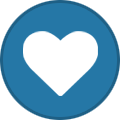
-
- codecs
- lav filters
-
(and 2 more)
Tagged with: