Search the Community
Showing results for tags 'terminal'.
-
Im using Linux Ubuntu 16.04 64 bit and Asustor AS-604T ADM 3.2.1 This requires you do own a domain and have create a Lets Encrypt certificate! Following ports should be open: 80, 443, 8096 and 8920 1. Login to ADM web interface > Settings > Certificate Manager - Click on Export Certificate. 2. Extract certificate.zip and open the folder certifiate 3. right click in the folder - select open terminal 4. enter the command: * Please change the name of the give-me-a-name.pfx * After execution of this command you will be prompted to create a password, this is recommanded! openssl pkcs12 -export -out give-me-a-name.pfx -inkey ssl.key -in ssl.crt 5. Save the new create give-me-a-name.pfx file on your NAS in a shared folder of own choice 6. go to: http://local.ip.of.nas:8096/ 7. Go to Advanced and do the following Check that Allow remote connection to this Emby Server is marked. * add external domain name * Custon ssl certificate path (Click on the magnifier right to the text field and navigate to where the .pfx file is. * Certificate password - Add the password you entered after execution of step 4. * Secure connection mode - Set to preferred, but not required. 8. Hit save and navigate to Controlpanel > Restart - Now you should be able to access the Emby Media Server from outside.