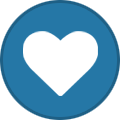Search the Community
Showing results for tags 'Throgsoft'.
-

My update to Ver. 4.002 plus EMC, Throgsoft themes experience.
One2Go posted a topic in Windows Media Center
Was debating where to post this but since my setup is Server on an Intel NUC with EMC and the Throgsoft themes I thought it is better focused here. I need some help with just one issue and otherwise I am satisfied so far. Judging from the traffic in the General Server forum for Windows, ONE issue should be to your liking. So here is what I did to update. First all my media is in Libraries that reflect the content like Movies, TV Shows, Documentaries and so on. All my content has the meta data and the images in the folder where the content is located. I have everything in the recommended folder structure like: [TV SHOWS] TV Series Season 1 Episodes.mkv [Movies] Movie Folder Movie.mkv Movie Coll. Folder Movie 1 Movie1.mkv Movie-n Movie-n.mkv I am using XML files because I use Media Center Master as my meta data collector and I am highly customizing my meta data and images. I have been using it since MB 2.6 and am used to it and happy. I do have the XML plugin installed and it is the 1st reader for meta data in the libraries. The Library Scan worked and finished and I thought after that "Oh I am so screwed with my display of eye candy", but after a couple of hours got to the point that is bearable. You Have to update to the Beta EMC program. No ifs or buts if you don't all your Blu-ray and DVD folders will not work. CoverArt plugin will detect them as a Blue-ray but the media info just shows up as H.264 not Blue-ray or H.262 not DVD. When trying to download and install the EMC Beta I got this message "Your security settings do not allow this application to be installed on your computer." All different Google suggestions did not work accept this one: https://superuser.com/questions/1252575/unable-to-install-clickonce-application-due-to-security-settings-windows-10 Once I changed the TrustManager\PromptingLevel when now running the setup.exe I get a button that says Run and it installs. Didn't matter if I ran it as an administrator or group policy changes or m3admin.com as a trusted site only TrustManager and PromptingLevel did the trick. Now after several restarts library scans I again assessed the changes and here are the good news as well as one issue remaining. Most likely this will have to be fixed in EMC or the server possibly CoverArt also needs tweaking and perhaps even some minor changes in the Throgsoft themes. But I would say EMC and the server are the most likely ones that require changes. @@throgmorton could you please take a look at these screen shots and see if and what needs to be changed in your themes. First the good, all TV content displays exactly as before with the Specials and episodes being displayed as before, well done Emby Devs. Second all the mixed content displays exactly as before and does not have the issue with Movie content with a single MKV file in it. Everything included nested folders work as they did in the 3.5 version and the stable EMC version. Finally the Movies by Genre works like a charm, just as expected and it does not show the one issue I have with a single movie in a folder. I use custom artwork for the Genre plus the screenshots compare selecting the movie Abyss from the Genre entry and the Movie library entry. Movies by Genre display after selecting it from the EHS. After hitting Enter the Display of the Action Genre Selection shows with selecting the Movie Abyss. Select Movie Abyss and the Detail selection displays. Now compare that to selecting the same movie Abyss from the Movie library that has Movies as content selection and you will see the issue readily. No meta data details or CoverArt treatment. Selecting the Movie Abyss brings up an erroneous folder that is not in the path anywhere and I can't change the theme which means it is not in the Throgsoft themes, seems they are bypassed. Finally hitting Enter brings me back into the detail display from the Throgsoft themes. Finally another library of just 10 movies. They contain just a single movie per folder, those that are Blu-rays display correctly, those that are just plain H.264 MKV files do not display correctly but have no meta data details when just highlighted and have the extra erroneous folder when selected but end up in the correct detail page. This library has Movies as Content. 10 Movies as displayed in FireFox of the Emby Library 1st Time Run. Everything looks correct. EHS library 1st Time Run, again everything looks correct especially the poster display of Newest Items. Selecting the movie via the Newest Item route works perfectly and I end up at the correct detail page. Detail Page. Now doing the same thing using the Library entry point only works for Blu-rays or DVDs but not single movie files. Single Movie.mkv file displays no meta data and CoverArt treatment followed by erroneous folder being displayed. Unexpected Folder. But correct details page again after hitting enter. So just to sum it up. TV shows work excellently. Mixed content works excellent. In my Documentary library I have Movies, Nested Movies and TV shows they all display correctly just as in the previous version. Movie content only works if it has either Blu-ray or DVD content, any other container, MKV, TS, MP4, AVI or M2TS does not work. Since it does not get the CoverArt treatment in the video wall it almost looks like as if the content has not been identified. I read a comment @@Luke that you treat Movies and mixed content different and are a bit more relaxed with the mixed content. Since I have all my meta data and images the way I want them prior to a library scan, could I just change all the Libraries with Movie content to Mixed content? I do not rely on the meta data collectors that come with Emby. Is there anything else that I need to be aware of should I change from Movie Content to Mixed Content? Finally a big thank you to your supreme effort to bring us the best local media organizer and display, my hat of to you all that develop and give support here @@ebr, @@Luke and @@Happy2Play -
MBServer: Version 3.0.5081.21515 MBClassic: Version 3.0.100.0 B12-4.1 MBTheater: Not installed PC Server OS: Windows 7 Home Premium 64-bit SP1 Codecs: Nothing other than installed with Win7 out of the box and MBServer Extender: HP MediaSmart Connect x280n TV: Toshiba Regza 32AV600 LCD Problem: I can't seem to get changes to Display & Behaviour>Skin>Backdrop Opacity to "dim" the backdrops on my extender which makes it difficult to read the synopsis and actor info. It works fine on the HTPC server. Is this a limitation of extenders or is there another solution? References: http://mediabrowser.tv/community/index.php?/topic/781-throgsoft-themes/ SKIN: The skin tab allows you to change colour scheme of your theme, and the opacity of the backdrop and information box overlays. Available – Global : Allows you to select any available skin (Requires Restart) Backdrop Opacity – Global : Changes the opacity of the backdrop overlay Info Box Opacity – Global : Changes the opacity of any information box Thanks, Tanamur
-
Hey everyone, I'm having an issue with getting a throgsoft theme, specifically vanilla to register. I had already purchased it for MB 2.x I actually think MB3 was in alpha stages when I purchased it, so this wasn't too terribly long ago. Not to sound like a total cheap-skate, but I don't really have another $10 to dontate at the moment. I realize we need to be a supporter to MB3 as well as purchase the theme and I have done both at this point. I've tried linking old keys, I've tried entering legacy keys, but still no luck. It still says that the trial will expire in 14 days (which by the way reset when I installed the update for MBServer. Do you guys have any suggestions or could you point me in the right direction? Thanks!
-
There are ten themes available for MB Classic all with the same features, but with a multitude of different views available for you to customize how you want you media experience to look and feel. Screenshots below except for Destiny which is a theme that can incorporate all the views from the other themes.As an example you can use an EHS view from Ascendancy and a poster view from Centrality in your movies folder,this can be done throughout you media collection. The featues available in all themes are: Theme Skining (Colours & Fonts) Multi-language (Localized Strings) MediaInfo Icons (IBN) Timings for Rotating Backdrops Poster Diming Alpha Blending (Transparency) These plugins must be installed from the MBClassic Configurator Ascendancy Centrality Harmony Imperium Kismet Maelstrom Regency Supremacy Vanilla How do you configure your Throgsoft themes In general all view options are tunable through the menu interface of any theme,The customization can be reached through the Display & Behaviour tab through the ThrogSoft menu system. The Display & Behaviour tab has been organized by subdividing the various tunable parameters into five categories. This should provide quick an easy access for the user. Currently the Display & Behaviour tab has the following categories: Overlays Posters Skin FanArt & Meta Navigation All options under in these tabs have either a global effect (ALL Views) or a local effect (THIS View Only). For the purposes of this article they will be defined in the following manner: Global: ALL views Cached: THIS view OVERLAYS: The overlays tab provides the user with the ability to toggle (on/off) the icon overlays on the items in your scrollers. For all intensive purposes these are the same options available through the MediaBrowser Configuration Panel. Unwatched Count – Global : Shows the count of unwatched items Unwatched Indicator – Global : Shows any unwatched items Watched Indicator – Global : Shows any watched items HD Indicator – Global : Shows the HD rating of an Item (720 / 1080) Remote Indicator – Global : Shows if the item is located remotely POSTERS: The posters tab allows you to change the type of image used to represent the items in your scrollers, the size of each item, the spacing between them, and the dim setting experience by each when the item is not in focus. Type – Cached : Allows you to change between the various images Labels – Cached : Toggles whether to show a label above your poster Dimming – Cached : Sets the dim level unfocused posters Poster Size – Cached : Sets the size of each poster in the scroller Grid Spacing – Global : Sets the space between each posters (Horizontally/Veritcally) SKIN: The skin tab allows you to change colour scheme of your theme, and the opacity of the backdrop and information box overlays. Available – Global : Allows you to select any available skin (Requires Restart) Backdrop Opacity – Global : Changes the opacity of the backdrop overlay Info Box Opacity – Global : Changes the opacity of any information box All ThrogSoft themes ship with three skins: Alaska: White based theme Default: Blue based theme Midnight: Black based theme The default skin is the WMC blue theme. FANART & META: The fanart and meta tab allows you to toggle (on/off) various fanart images and meta information displayed on each view. Backdrop – Cached : Allows you to toggle on/off backdrop image ClearArt – Cached : Allows you to toggle on/off clear art image ClearLogo – Cached : Allows you to toggle on/off clear logo image Title – Cached : Allows you to toggle on/off title meta InfoBox – Cached : Allows you to toggle on/off information box Clear Logo & Title Priority When Sharing Same Location: Certain Views use ClearLogo and Title meta in the same location in these cases the display will be based on the following logic: ClearLogo: On, Title: On => Show ClearLogo, if none exists Show Title ClearLogo: On, Title: Off => Show ClearLogo Only ClearLogo: Off, Title: On => Show Title Only ClearLogo: Off, Title: Off => Show Nothing NAVIGATION: The navigation tab allows you to change the way you traverse your collection in MediaBrowser. Vertical Scroll – Cached : Specifies direction of scroller (only certain views) First Unwatched – Global : Navigation will move focus to first unwatched item on first entrance Auto Enter Single – Global : Skips over single item folders Mute Navigation – Global : Mutes navigation sounds when navigating in scrollers Prevent Quit – Global : Stops the back button from being used at root level Lock Views – Global : Prevents any change to views by disabling menu system at every level except for root.