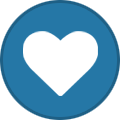Search the Community
Showing results for tags 'VFD'.
-
Plugin for LCD/VFD Screens [Windows] Imon Replacement - using FrontView Server Plugin
GlennNZ posted a topic in Tools and Utilities
FrontView+ for LCD/VFD Screens Following a request over in FrontView+ forum I wrote a small plugin for LCDSmartie to enable playback display of LCD/VFDs for Emby. It levers off the FrontView+ Emby Server Plugin that was written for the windows app FrontView+. (Phew a bit of word salad - hopefully you follow): LCDSmartie is a Windows app that enables support of a wide range of LCD and VFD displays - it is also very customisable. Lcdsmartie supports LCD/VFD's with a Hitachi HD44780 Controller, a Matrix Orbital Serial/USB LCD, Crystalfontz Serial/USB LCD, Seetron Serial LCD/VFD, IRTrans driven VFDs, SoundGraph iMON VFDs, Futaba VFDs, Pertelian LCDs, VL System L.I.S VFDs, IEE Inc. VFDs, and PalmOS devices (when used with PalmOrb). Steps: Basically Download LCDSmartie, add LCDSmartie Emby Plugin, add EmbyServer plugin, configure and run! First: Download LCDSmartie https://sourceforge.net/projects/lcdsmartie/files/lcdsmartie/Beta/ Latest version please (which is 2013!) Download: Zip Contents: (5 files only) ( attached to this post) Howto!.txt FrontViewLCDSmartie.dll (-- is the plugin for LCD Smartie - this goes in the plugin directory of LCDSmartie) LCDSmartie.exe.config (-- is the config file for LCD Smartie - main directory of LCDSmartie) config.ini (example config.ini to get started) iMON_OEM_LCD.dll (iMON Display driver goes in LCDSmartie/display directory) Use if using iMON/enables icon support. GOES ON EMBY SERVER: Download from Emby Catalog FrontView+ API (Below Thumb): Current Version 1.0.0.18 Steps: Install LCDSmartie somewhere eg. C:\LCDSmartie\ Copy config.ini to this directory - replace the one that is there. Copy LCDSmartie.exe.config to this directory - replace the one that is there. Edit LCDSmartie.exe.config file: You need to point to you Emby Server and Port if not 8096. <configuration> <appSettings> <add key="FrontViewLCDSmartie.IPAddress" value="CHANGE THIS TO EMBY SERVER IP ADDRESS eg. 192.168.1.206"/> <add key="FrontViewLCDSmartie.Port" value="8096"/> <add key="FrontViewLCDSmartie.RefreshRate" value="300"/> <add key="FrontViewLCDSmartie.ServerRefresh" value="1000"/> </appSettings> <startup useLegacyV2RuntimeActivationPolicy="true"> <supportedRuntime version="v4.0" /> </startup> <runtime> <loadFromRemoteSources enabled="true" /> </runtime> </configuration> RefreshRate = is screen RefreshRate (LCDSmartie suggests 300ms) ServerRefresh- is frequency of server checking in milliseconds. eg. 1000 = 1 sec. Suggest leave these at default Alter as needed - change IPAddress to Emby Server IP eg. <add key="FrontViewLCDSmartie.IPAddress" value="192.168.1.206"/> Setup Emby Server: See FrontView+ post for more information. (http://emby.media/community/index.php?/topic/31037-frontview-for-windowsimon-replacement-nowplaying-2nd-screen/ or Manual in this post) Install from catalog: FrontView+ API Restart Emby Server. When restarted - go to plugins, should see FrontView API as plugin - select Settings (once or twice), then select Emby Client that LCDSmartie is to display information for. Click Save. Then: Start LCDSmartie. Setup Display: eg. iMON_OEM_LCD.dll usage Config as needed. All screens are very configurable - configure actions to decide what screen is shown when certain actions occured - ie. Audio playback show different screen etc. FrontViewLCDSmart.dll / LCDSmartie Options To get your particular display working will have to look at LCDSmartie website or online - plenty of help out there. Once you have text on your display you are ready to configure what you want to show and when. As you can probably gather using LCDSmartie is hard to describe, once started - however soon makes sense. Edit Screens 1-20 as needed to display what you wish. Edit Actions to change to these screens as needed. Tip: The Sticky checkbox for each screen means it will not move away from this screen as an action occurs. Certainly what I would recommend. To use FrontView LCDSmartie Plugin: Where you want text displayed you enter: $dll(FrontViewLCDSmartie.dll,8,,) -- This calls the FrontViewLCDSmartie dll and runs function 8 - which returns text based on that function & $dll(FrontViewLCDSmartie.dll,1,Title,) - you can pass info you want to the Plugin and relevant text will be returned. In this case - "Title" Functions of FrontViewLCDSmartie.dll Plugin Generally LCDSmartie uses $dll(FrontViewLCDSmartie.dll,<Function Number>, Param 1, Param 2) We don't both of the params - sometimes none, and sometimes param1 only - hence the commas Function 1: Usage $dll(FrontViewLCDSmartie.dll,1,<Options Below>,) PlayingClientID , ID , Filename, IsPaused , Overview ,TimePosition, Album, Director ,Rating, Tagline, Studio, IsPlaying, MediaType, Title, Year, Track ,Genre ,PrimaryItemId ,BackdropItemId , Artist ,EpisodeNumber ,SeasonNumber , ShowTitle ,Duration ,IsMuted ,Volume , AirDate,NowViewingName ,NowViewingSeriesName ,NowViewingArtists ,NowViewingAlbum ,NowViewingMediaType eg. $dll(FrontViewLCDSmartie.dll,1,ShowTitle,) to display the ShowTitle of NowPlaying item BEWARE: Some MediaTypes may not fill all these settings! Function 2: Returns ClientID of Selected Emby Client Function 3: Returns Server IP and Port Function 4: Returns Percentage of file completed Function 5: Returns Current Time of Playback eg: 00:04:44 Function 6: Returns Length of File eg. 00:44:55 Function 7: Returns State of Playback: No Playback = 0 Episode = 2 Movie = 3 Audio = 4 Trailer = 5 AdultVideo = 6 MusicVideo = 7 Game = 8 Book = 9 ChannelVideoItem = 10 (Trailer for me) Everything else = 1 Function 8: Returns Title of Media - based on Playback if TV - Returns ShowTitle plus series/Episode if Movie Title if Audio Title & Artist enables function 8 to be used as general Header function. Function 9: Returns Overview of the show or Artist If TV returns Overview, if Audio returns Artist. New as of version 1.0.0.5: Function 10: Returns Number based on Playing Type - TV: returns 3 - Movie: returns 6 - Audio: returns 7 Function 11: Returns Number based on AudioProfile or if blank Audio Codec - DTS: returns 27 - AC3: returns 28 - MP3: returns 25 Function 12: Returns Number of Audio Channels - Number equals number of channels eg.5.1 = 6 Function 13: Return Pixel Height of Video Playing eg. 720, 1080 etc --------------------------------------------------------------------------------------------------------------------------------- Sounds Complicated but once start fiddling - not too bad. I've included a config.ini file which includes setup for Common Emby Screens (just two of them) but infinitely customisable. LCDSmartie - seems to have issue saving more than 17 Actions - can edit the file manually and functions correctly. Let me know how you go! Good Luck Update: Updated Server Plugin to 1.0.0.11: Wasn't passing Album data, and better checks for Null - should pass empty strings if null - avoid error message New Update: Server Plugin to 1.0.0.16 - finally fixed Jquery page load issues/current selection correctly highlighted LCDSmartie to 1.0.0.4 - changes to 8859-1 encoding for better compatibility with LCDSmartie & enables Foreign Characters to be escaped/changed as needed Glenn LCDSmart Frontview 1.0.0.4 and 1.0.0.16.zip LCDSmart Fontview iMON Icon support.zip- 85 replies
-
- 6
-