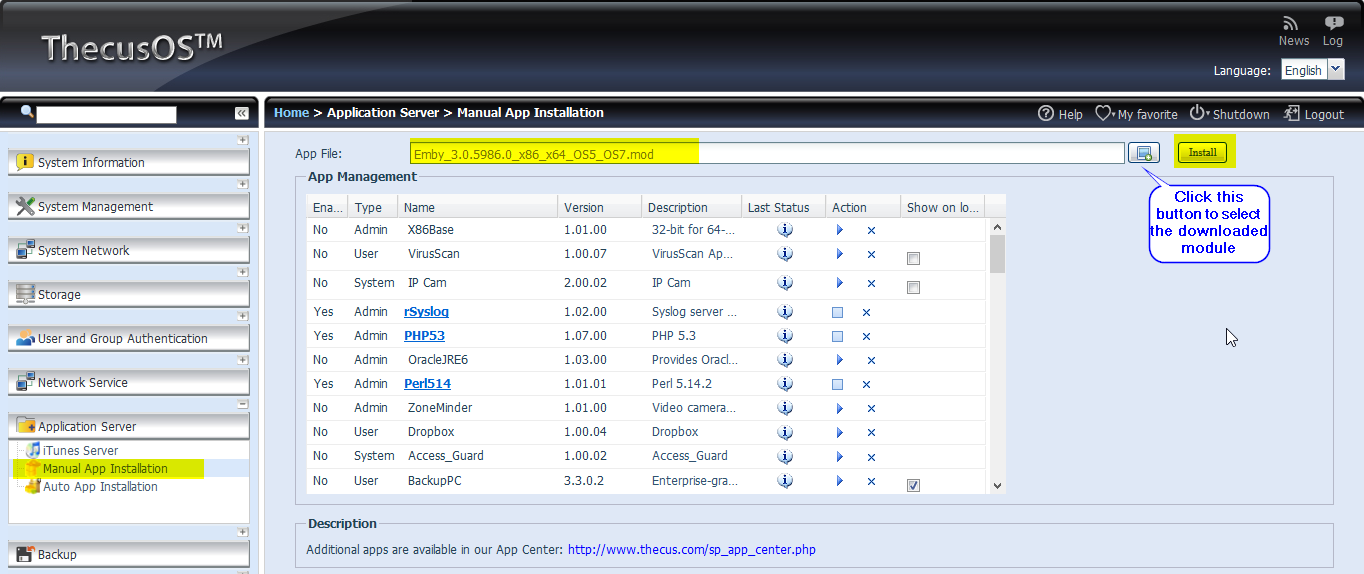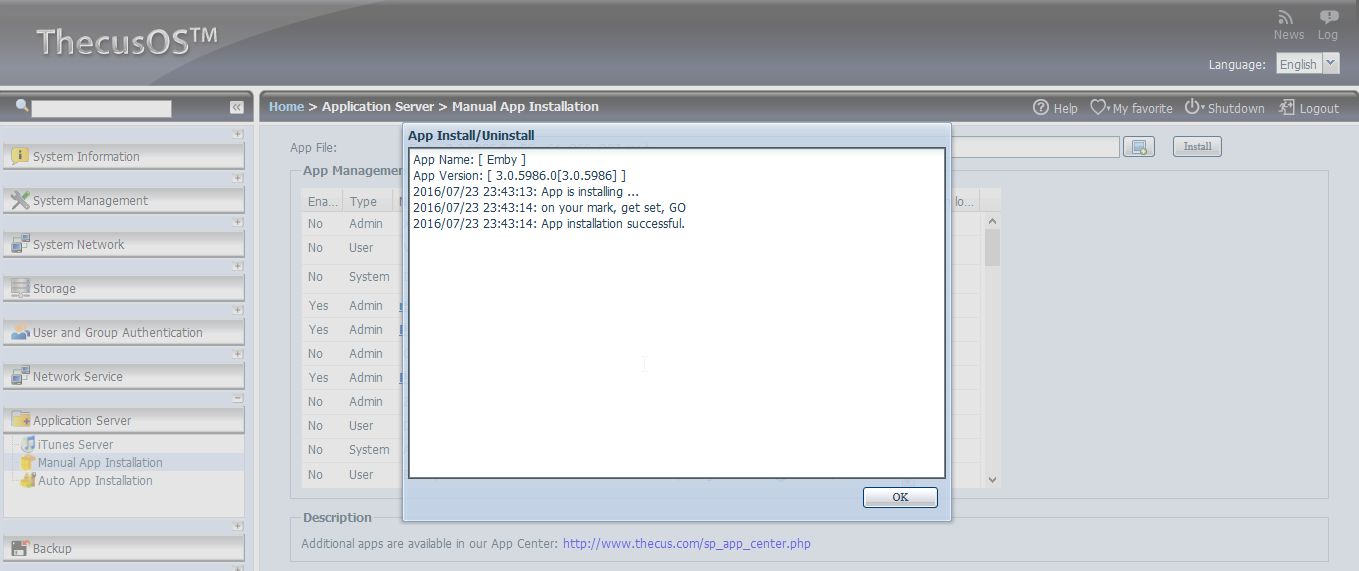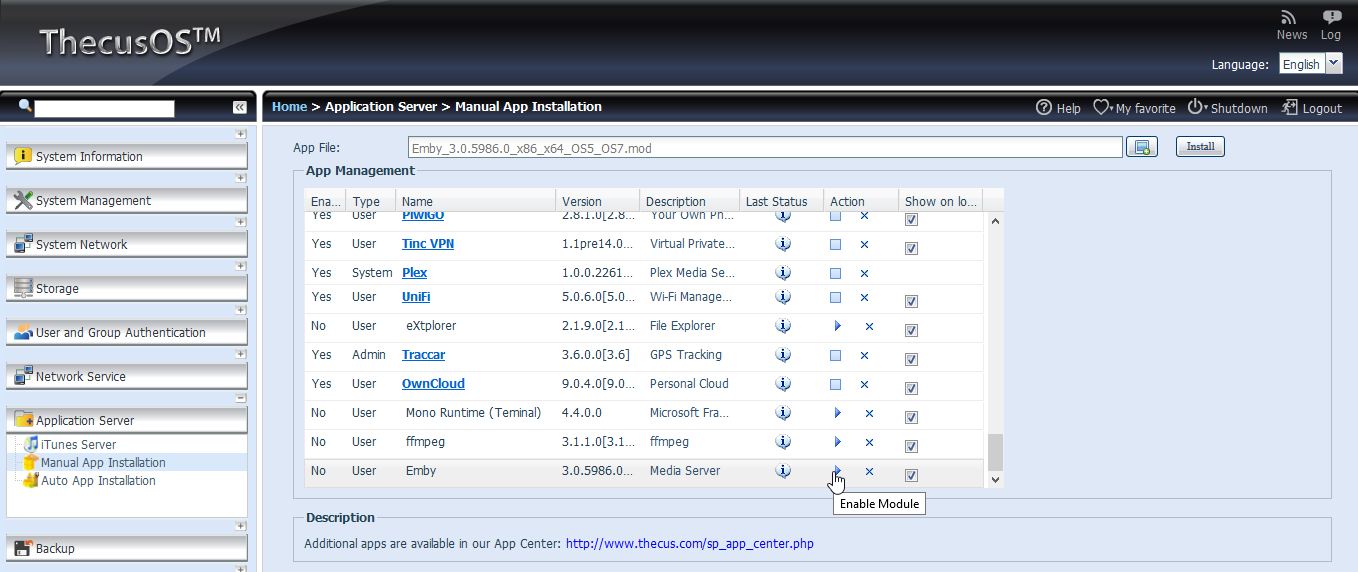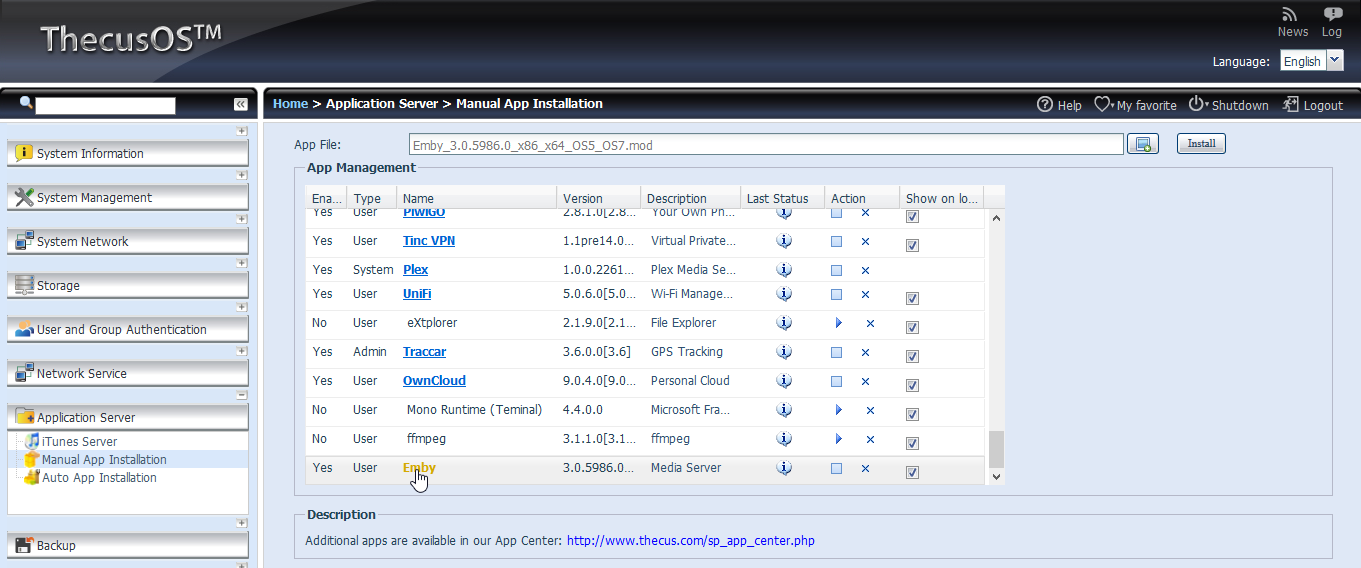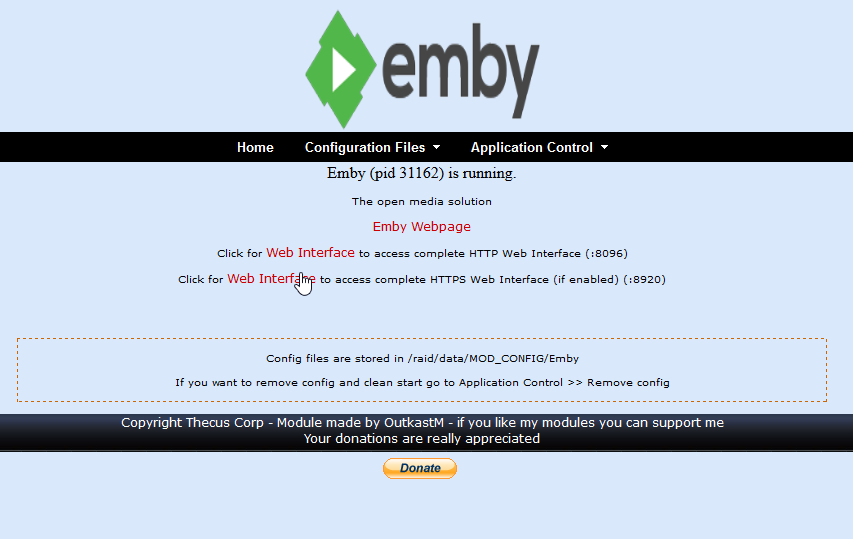Emby Server can be installed from either the Thecus app store, or by manually installing the packages provided here. The version in the Thecus app store may sometimes be a little behind the latest due to the Thecus review process.
- Download and install {filename}
- Start Emby server
- Open a web browser to http://localhost:8096
- Download and install {filename}
- Start Emby server
- Open a web browser to http://localhost:8096
- Download and install {filename}
- Start Emby server
- Open a web browser to http://localhost:8096
- Download and install {filename}
- Start Emby server
- Open a web browser to http://localhost:8096
Thecus OS7 (see below for OS5/OS6)
Install Emby using Thecus AppCenter. First open AppCenter.
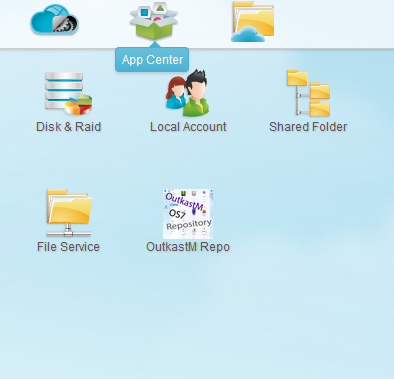
Locate Emby either by searching or under Media/DLNA. Click Install.
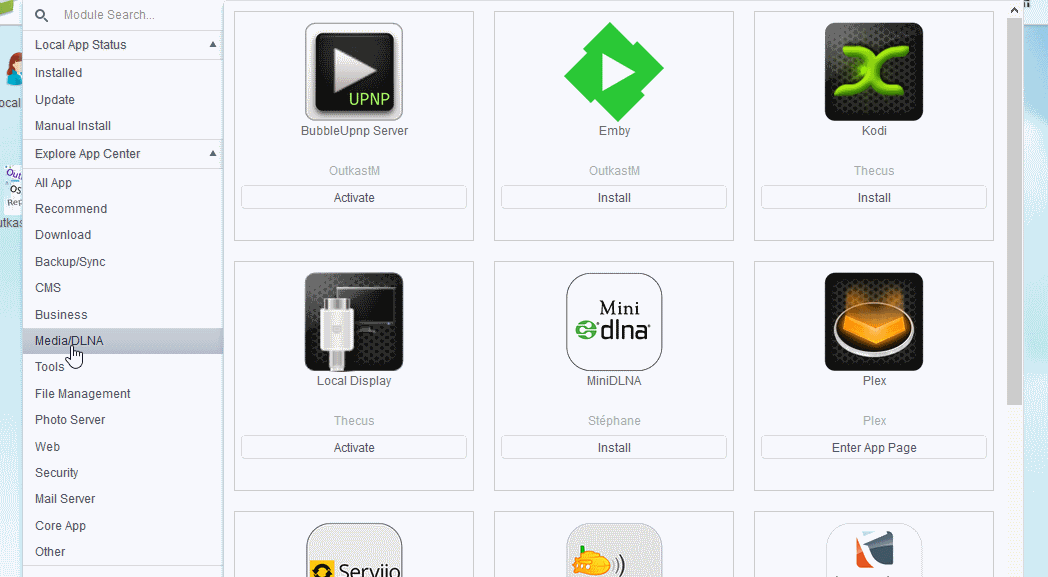
When the installation has completed, click Enter App Page.
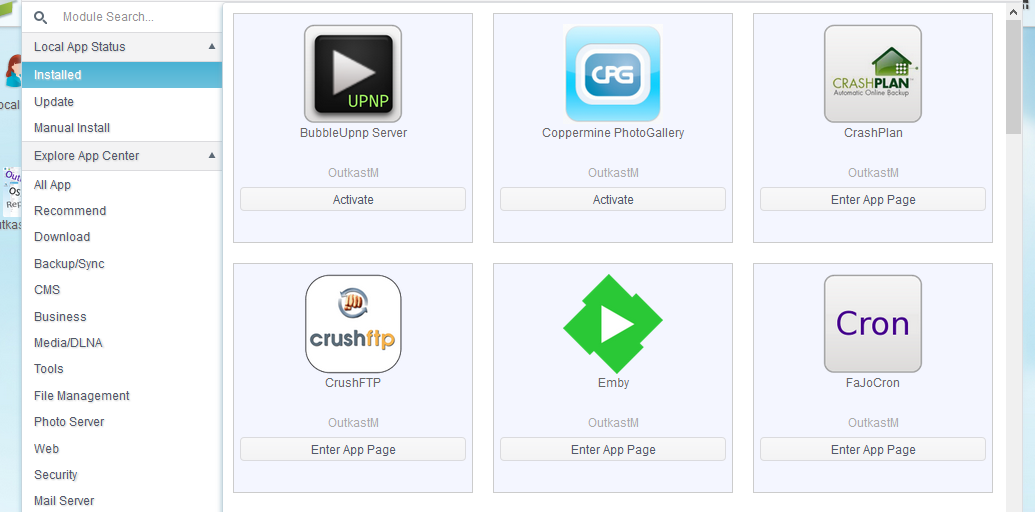
From here you can access the Emby web interface to begin the Emby Setup Wizard.
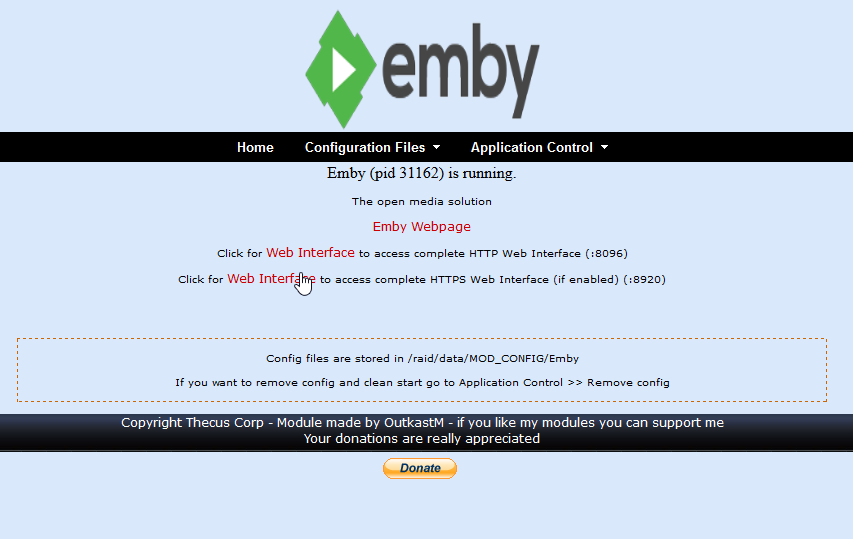
Thecus OS5, OS6
For OS5 and OS6, the module need to be downloaded on PC and then installed within Thecus WEB UI Emby have 2 dependencies module which need to be installed first, these are available also in the forum with a link in the Emby post: Mono > 4.4.0.0 Ffmpeg > 3.1.1.0 If these are not installed, the installation of Emby will fail with a message that dependencies are not meat. After Emby is installed, need to be started and then can be accessed on the webpage