Ubuntu X64
- Download {filename}
dpkg -i {filename}- Open a web browser to http://localhost:8096
Ubuntu Arm64 (aarch64)
- Download {filename}
dpkg -i {filename}- Open a web browser to http://localhost:8096
Ubuntu Armv7 (armhf)
- Download {filename}
dpkg -i {filename}- Open a web browser to http://localhost:8096
Ubuntu X64 - BETA
- Download {filename}
dpkg -i {filename}- Open a web browser to http://localhost:8096
Ubuntu Arm64 (aarch64) - BETA
- Download {filename}
dpkg -i {filename}- Open a web browser to http://localhost:8096
Ubuntu Armv7 (armhf) - BETA
- Download {filename}
dpkg -i {filename}- Open a web browser to http://localhost:8096